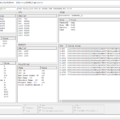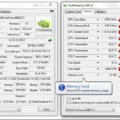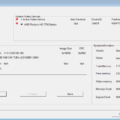FurMark 1.35.0. Download and customize for Windows

FurMark — is a comprehensive set of tools for performing stress testing of various levels on video cards supporting special 3D API OpenGL interfaces. Special stages allow you to load video cards to the limit, measure their performance and check their stability under load.
The most impressive feature of the program is that the test results are published online. This allows users to compare the performance characteristics of different graphics cards before purchasing.
Key features:
- Reliable overheating protection.
- Quick one-click test launch
- Large selection of additional parameters for testing.
- Large selection of parameters for testing.
- Convenient and detailed monitoring of all indicators.
How to install FurMark
- Download the archive from the website and unzip it.
- Run the installation file .exe
- After reading the terms of the agreement, you should check the appropriate consent box and then start installing the program.
- The program will start downloading to your computer.
Interface
To properly test your video card and not to harm it, you need to understand the interface and all other functions beforehand (especially if you don’t speak English).

In this field, enter the maximum temperature for the test and the measurement interval; it is best to stop at 80°C. The graphics card must not exceed this threshold.
Full Screen. Uncheck the box if you do not want the test window to be displayed in full screen mode.
Resolution. Here you need to specify the screen resolution to check how the video card handles it.

- Anti-aliasing. This is where the antialiasing parameters are written.
- Active background. Check the box if you intend to work with the PC during the test.
- Active Cam. Activate so that the webcam does not turn off.
- Heavy Mode. Unlimited testing time – it will last until you interrupt.
- Post-processing. It’s worth choosing to be able to change image characteristics as you test.
- GPU Stress Test (may also be referred to as Extreme Load Test). It offers the toughest conditions possible and should not be prolonged.
- Burn-in benchmark 1920×1080 15 min. Fifteen minute burn-in rate test for high screen resolution.
The software works normally, with no glitches. However, users should be aware that the stress test load on the graphics processor may cause malfunctions in individual hardware components, especially expensive graphics cards.
Version History
1.35.0.0
- added support of NVIDIA GeForce RTX 4060 Ti.
- added support of AMD Radeon RX 7600.
- removed multi-GPUs detection routine (SLI or CrossFire).
- updated: GPU-Z 2.54.
- updated: GPU Shark 0.29.4
- updated: ZoomGPU 1.37.4 (GPU monitoring library)
1.34.0.0
- added support for GeForce RTX 4070.
- added support for AMD Radeon RX 7600M XT, Radeon RX 7700S ,RX 7600S.
- improved detection of some Radeon (RX 5700, RX 5600, RX 470, RX 570).
- updated: GPU-Z 2.53.
- updated: GPU Shark 0.29.3
- updated: ZoomGPU 1.37.3 (GPU monitoring library)
If you like to read such articles and want to support the author, then you can subscribe to our telegram channel and recommend us to your friends, this will help a lot to support our project! Telegram:
Be the first to know all the news, read more about cryptocurrencies and mining at CRYPTO-MINING.BLOG.