- Cryptocurrency Mining | Flashing and Overclocking GPU | Mining on AMD GPU | Review | Software | Useful Software


MorePowerTool is a utility designed to help you squeeze as much performance as possible when overclocking your graphics card. MorePowerTool is unofficial overclocking software not authorized by AMD. This means that you use it at your own risk.
This program will help you fine-tune the overclocking and downvolting of your video card. MTP is actively developed and beta versions for Windows are already available at the moment.
The program changes the upper and lower limits of Wattman settings, disables or enables input options. However, the program does not replace Wattman itself or other overclocking programs, but expands their input options! The program must be run as administrator! For test purposes only a slight increase in power target or increase in memory clock speed limit and fan control should be used!
How to use MorePowerTool?
If you are using the tool for the first time or have not entered SoftPowerPlayTables manually before, all values will be greyed out because there are no entries in the registry yet! Then click once on the “Load SPPT” button and don’t forget to enter these values later with “Write SPPT”!
Step 1 – Download the program
Run MorePowerTool.exe as administrator. To do this, right-click.
Step 2 – Setup
Click the “Load” button and load the BIOS version you saved in the previous step. In the selection window, select the BIOS file with the .rom extension. You can also open any other BIOS found on the Internet.
Select your graphics card in the box above.

Now we set “Overdrive Limits” (“overdrive limits”). This affects the characteristics of the sliders and their maximum values in the program.

Next, we will set “Power and Voltage” (“power and voltage”). This will also affect the performance of the maximum values in Wattman for the frequency/voltage slider and the power limit. The “current” TDCI setting can only be set here, not in Wattman!

Next, we’ll set up “Frequencies” (“Frequencies”). This also affects the characteristics of the values in Wattman for the combined slider “Frequency / Voltage” (“frequency / voltage”) change these parameters.

Finally, we can change the necessary “fan curves” (fan curves). But it is much more important to save the BIOS using the “Save” button to the settings file with the modified Power Play tables. Do not use the “Write SPPT” or “Delete SPPT” button! We do not need these parameters yet.

We will reload the saved BIOS because it will serve as a template for the new BIOS.
MorePowerTool Overview
With this program, you can easily customize your GPU as you wish. However, changing the settings too much can have a devastating effect on your GPU. If you are patient, you will not encounter obstacles.
Video instruction
If you like to read such articles and want to support the author, then you can subscribe to our telegram channel and recommend us to your friends, this will help a lot to support our project! Telegram:
Be the first to know all the news, read more about cryptocurrencies and mining at CRYPTO-MINING.BLOG.


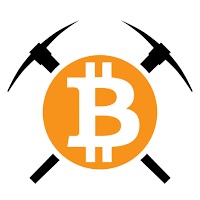
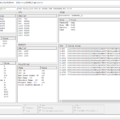




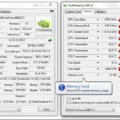

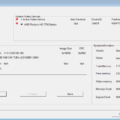


No Comments