

GitHub:
The latest version of SRBMiner-MULTI CPU and AMD GPU Miner version 0.4.5 added support for the RandomX algorithm based on RandomX, used by the Epic Cash cryptographic project (EPIC) for mining alone and for pu. There are also some performance improvements to the RandomX algorithm for processors, as well as Ethash and Ubqhash on AMD VEGA GPUs. You will also receive a number of corrections and new features, a full list of changes is given below.
Recent changes to SRBMiner-MULTI and AMD GPU Miner 0.4.5:
- Randomepic (EpicCash RandomX) solo / pool algorithm added
- ethash and ubqhash algorithms are faster ~ 1.5% on Vega
- Improvements to the RandomX Algorithm
- The distribution of the “RandomX” dataset for pages with a size of 1 GB is fixed (parameter –randomx-use-1gb-pages)
- Fixed problem with incorrect MSR settings
- Minotaur algorithm reduced to 2%
- Minotaur algorithm crashes on a processor with support for AVX2
- ‘–Send-stales now is now set for each pool, it takes the values true / false. This is true by default.
- the send_stales parameter has also been added to the pool configuration file
The -gpu-intensity parameter can now be used in conjunction with automatic GPU configuration in cmd. - Improved gpu watchdog timer
- Added temporary parameter ‘–cnpool-bbc-fix‘, which disables workers if task diff> = 50
- Minor bug fixes

How to start mining – SRBMiner-MULTI
1. First you need to install drivers for your video cards.
I recommend using 18.6.1 driver (click on text to download from AMD site):
2. After installing the drivers, get the latest version of SRBMiner from the Download page, and unpack it on C: drive
3. Open a command prompt in administrator mode so we can enable compute mode and disable crossfire on your video cards:
If you are using Windows 10 or Windows 8, move the mouse cursor to the bottom left corner of the screen (start button), right-click on it to open the menu and select Command Prompt (Admin) or Windows PowerShell (Admin).
If you unpacked SRBMiner to the C: drive, type this (example is for SRBMiner-MULTI) in the elevated command prompt you just started :
When the process is done, your video cards will be switched to mining mode, so you can get the maximum mining speed.
Now restart your computer so these settings could be enabled.
4. It’s time to set SRBMiner so you can start earning some money.
You need to decide which coin you want to mine. I will give you an example for mining MBC (MicroBitcoin) on Rplant.
There are two ways you can set things up :
Interactive mode
Double click on ‘guided-setup.bat’, and the program will guide you through the setup process.
You only need to answer on a few questions and the miner will created all the configuration files for you.
Manual mode
Open Configconfig-yespower2b.txt in notepad, it should look like this :
For mining MicroBitcoin you don’t need to change anything in here, because the algo MicroBitcoin uses is ‘yespower2b’.
If you for example want to mine Yenten coin, the algorithm should be set to ‘yespowerr16’.
You can usually find the algorithm a coin uses on the coins bitcointalk page or on their website.
List of supported algos can be found in the readme.txt
Open Poolspools.txt in notepad, it should look similar to this :
In the default pools-example.txt file that comes with the miner as an example, you have 3 pools defined, the one on the first position is called the main pool, the others are failover pools.
You can have as much as you want failover pools. These pools are used when the miner can’t connect to the main pool for some reason.
Again in this example the pool is already set to Rplant, so you don’t have to change that.
You need to change the ‘wallet’ to your own. A wallet address can be obtained from downloading the MBC wallet and creating a new address, using an online wallet or you can even use a wallet address from an exchange.
5. Everything is set, time to start mining.
Just double click on start-mining.bat in the folder where you unpacked the miner.
I recommend going through the readme.txt, you can find all the parameters and more usage examples there.
I recommend using 18.6.1 driver (click on text to download from AMD site):
2. After installing the drivers, get the latest version of SRBMiner from the Download page, and unpack it on C: drive
3. Open a command prompt in administrator mode so we can enable compute mode and disable crossfire on your video cards:
If you are using Windows 10 or Windows 8, move the mouse cursor to the bottom left corner of the screen (start button), right-click on it to open the menu and select Command Prompt (Admin) or Windows PowerShell (Admin).
If you unpacked SRBMiner to the C: drive, type this (example is for SRBMiner-MULTI) in the elevated command prompt you just started :
cd c:SRBMiner-Multi-0-1-0
SRBMiner-MULTI.exe --set-compute-mode
When the process is done, your video cards will be switched to mining mode, so you can get the maximum mining speed.
Now restart your computer so these settings could be enabled.
4. It’s time to set SRBMiner so you can start earning some money.
You need to decide which coin you want to mine. I will give you an example for mining MBC (MicroBitcoin) on Rplant.
There are two ways you can set things up :
Interactive mode
Double click on ‘guided-setup.bat’, and the program will guide you through the setup process.
You only need to answer on a few questions and the miner will created all the configuration files for you.
Manual mode
Open Configconfig-yespower2b.txt in notepad, it should look like this :
{
"algorithm" : "yespower2b",
"intensity" : 0
}
For mining MicroBitcoin you don’t need to change anything in here, because the algo MicroBitcoin uses is ‘yespower2b’.
If you for example want to mine Yenten coin, the algorithm should be set to ‘yespowerr16’.
You can usually find the algorithm a coin uses on the coins bitcointalk page or on their website.
List of supported algos can be found in the readme.txt
Open Poolspools.txt in notepad, it should look similar to this :
{
"pools" :
[
{"pool" :
"stratum+tcp://stratum-ru.rplant.xyz:7022", "wallet" :
"BYYZ5VgGkNosn3NDTkDZdMSJcUhxzfPJXT", "password" : "x"},
]
}
In the default pools-example.txt file that comes with the miner as an example, you have 3 pools defined, the one on the first position is called the main pool, the others are failover pools.
You can have as much as you want failover pools. These pools are used when the miner can’t connect to the main pool for some reason.
Again in this example the pool is already set to Rplant, so you don’t have to change that.
You need to change the ‘wallet’ to your own. A wallet address can be obtained from downloading the MBC wallet and creating a new address, using an online wallet or you can even use a wallet address from an exchange.
5. Everything is set, time to start mining.
Just double click on start-mining.bat in the folder where you unpacked the miner.
I recommend going through the readme.txt, you can find all the parameters and more usage examples there.

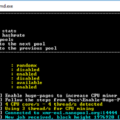
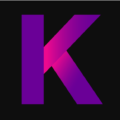







4 Comments So far