
NVIDIA NVFlash v5.590.0 / v5.414.0 (Windows / Linux) – used to flash the BIOS of a video card on Turing, Pascal and on all old NVIDIA cards. NVFlash supports BIOS flashing on NVIDIA video cards: GeForce RTX 2080 Ti, RTX 2080, RTX 2070, RTX 2060, GTX 1660, GTX 1650, GeForce GTX 1080 Ti, GTX 1080, GTX 1070, GTX 1060, GTX 1050 and much more, including including BIOS flashing on older NVIDIA graphics cards.
NVIDIA NVFlash: https://www.techpowerup.com/download/nvidia-nvflash/
- IMPORTANT! Before flashing, back up your current video card BIOS using:
nvflash --save backup.rom- To update the video card BIOS, use:
nvflash bios.romWhat do you need for firmware?
Before flashing an NVIDIA graphics card, find out its specifications and the installed BIOS version. This can be done using the program . You need information from the Graphics Card section.
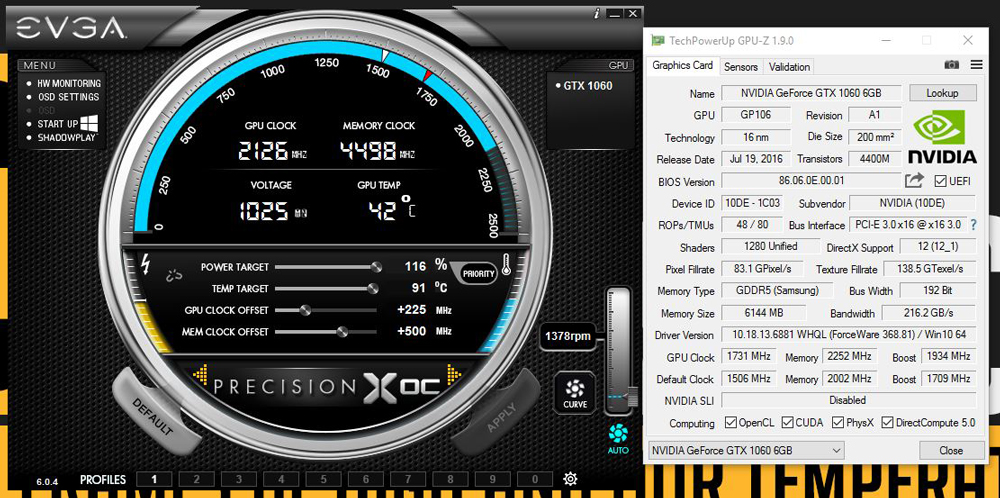
- Device Model (“Name”);
- Its identifier (“Device ID”);
- Type, size and frequency of video memory (“Memory Type”. “Memory Size” and “Memory Clock”);
- Bus Width (“Bus Width”);
- Video adapter core frequency (“CPU Clock”);
- Current BIOS version (“Version BIOS”);
- Manufacturer (“Subvendor”). NVIDIA is not always listed there. She has many partners who create models of this brand – ASUS, Gigabyte, MSI, Palit.
The update is available only for a video adapter with one GPU. If there are two, the software installation may end poorly. Usually the quantity is indicated in the model name.
Before installation:
- Update NVIDIA drivers;
- Prepare a flash drive or memory card (needed to boot via DOS);
- Back up your old firmware. To do this, in the CPU-Z program, click on the button in the form of an arrow (it is next to the BIOS version), select “Save to file” and specify the path to the folder. So you can always go back to the previous version of the software.
Firmware via Windows
To reflash the BIOS of an NVIDIA video card in a Windows environment, you will need the NVFlash Win program. Different versions of the utility are designed for different chips. For example, NV4 is suitable for TNT video adapters, NV5 is suitable for TNT2, and GeForce 4 needs to be updated using NVFlash. Carefully read the description and instructions for the application before using it. It should indicate which model it is suitable for.
You can upgrade your NVIDIA graphics card like this:
- Unzip the archive with NVFlash and move its files to the root of the system drive (usually C: ).
- Copy the firmware rom file there. Remember its name. Or rename it. Use only Latin letters and numbers. Do not change the extension.
- Go to Start.
- Write “cmd” without quotes below in the input field.
- Right-click on the program that appears and select “As Administrator”. The command line will open. Through it, you need to update the BIOS of the NVIDIA video card.
- Right-click on the program that appears and select “As Administrator”. The command line will open. Through it, you need to update the BIOS of the NVIDIA video card.
- To find out the number of video processor processors, write “nvflash –list”.
- Type “nvflash –protectoff” (with two dashes and without quotation marks). And Enter again.
- To create a copy of the software installed on the graphics card (if you haven’t done it before), enter “nvflash -b bios.rom” (and Enter too). A new file will appear on the disk. This is the old BIOS firmware. You can return to it if you do not like another program.
- Type “nvflash newfirmware.rom” (with dashes and without quotes). Replace the word “Newfirmware” with the name of the firmware file. And press Enter again.
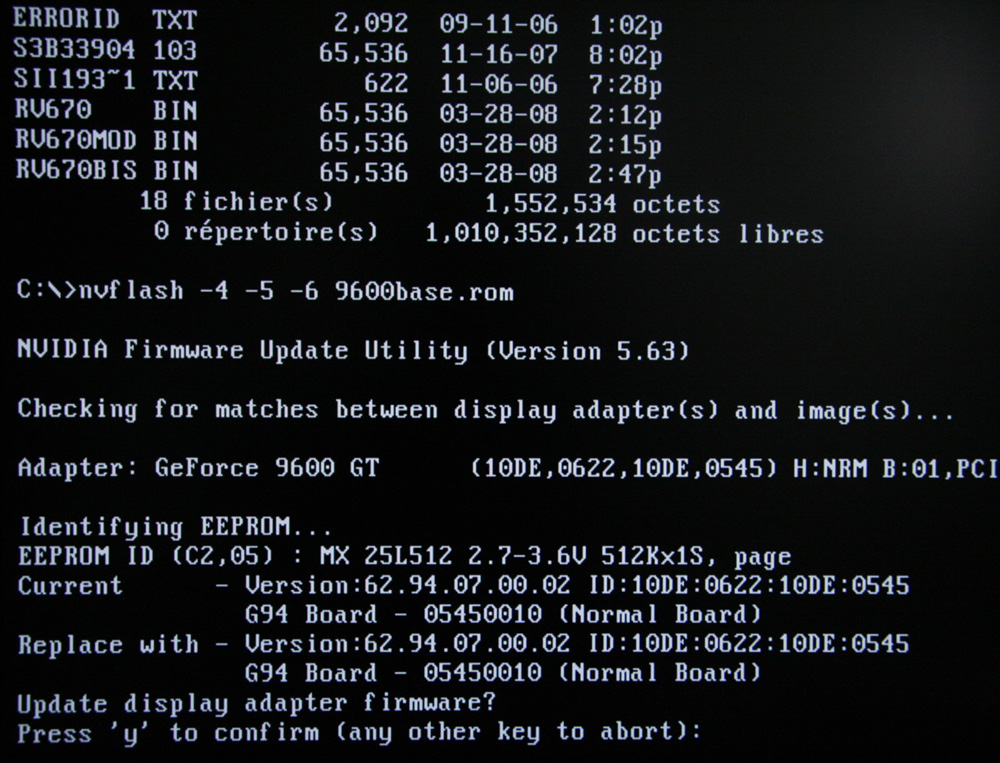
- The message “Update display adapter firmware? Press Y to confirm (any other key to abort). ” In the translation “Update the video card? Press Y to continue (or any other key to cancel). ” If you want to download the software, use the Y button (“game”) on the keyboard in the English layout.
- Installation takes a few seconds. When it ends, a beep will sound and an “Update successful” alert will appear.
- Reboot the computer.
- Check the result on CPU-Z. There should be a new version of BIOS.
The firmware of the NVIDIA graphics card is also possible through DOS. This is the operating system with which they interact using commands. To go to it from Windows, you need a boot disk or flash drive. You can create it using the Rufus program.
- Search the Internet, download and run it.
- Insert a flash drive into the USB port. It should not have any data.
- Select it in the “Device” drop-down list.
- In “File system” set “FAT32”.
- Check “Create a bootable disk using”. In the list next to it, select “MS-DOS.”
- Click “Start.” The program will format the media and create a boot sector on it.
Then copy the NVFlash files, the old and the new Firmware to the same flash drive. The old one is needed so that it can be restored from the same media.
Flashing an NVIDIA graphics card through DOS is suitable for advanced PC users. If you have not started the computer from bootable disks or drives before, it is better to use the previous method.
First, change the boot order so that the OS starts from external media.
If you like to read such articles and want to support the author, then you can subscribe to our telegram channel and recommend us to your friends, this will help a lot to support our project! Telegram:
Be the first to know all the news, read more about cryptocurrencies and mining at CRYPTO-MINING.BLOG.
Recommended Related Articles:
What awaits Bitcoin after the 2024 halving?
The popular crypto analyst shared his vision of the development of the situation in the Bitcoin market ahead of the expected halving in April 2024. According to his analysis, the movement of the first cryptocurrency after the reduction of miners’ remuneration traditionally falls into four characteristic phases. In his opinion, if we focus on updated…
How to create, use Kaspa Wallet
Kaspa wallet is known for its user-friendliness, reliability, and high-level security features. The wallet has been built on the Bitcore platform with many lines of security such as 2-factor authentication, multi-sig support, and hardware wallet support to support digital assets stored in it. The wallet is also applauded for its smooth user interface, which makes…
BTCTools v1.3.1: Download, ip-scanner, overclocking for Windows
BTC Tools is a tool to scan, configure, reboot and update most Antminer, WhatsMiner, Innosilicon or Avalon ASICs. The utility includes ip address scanner, monitoring, batch management of overclocking of miners. … Continue ReadingBTCTools v1.3.1: Download, ip-scanner, overclocking for Windows



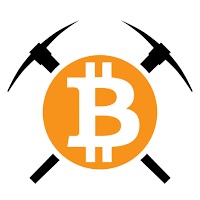
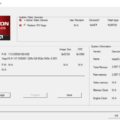
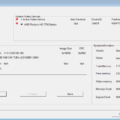
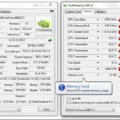



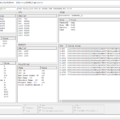

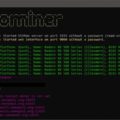


4 Comments So far