

GMiner v1.95 is a high-performance miner for AMD / Nvidia GPUs. Closed miner.
- Mining coins: BEAM, VDS, BTG, YCASH, AE, SWAP, GRIN and many others (you can see the list of algorithms below)
- DevFee: The miner’s developer commission is 2%.
- Supported OS: Windows, Linux.
- Bit: 32 bit, 64 bit, x32, x64.
Changes in v1.95:
- improved performance cuckaroom29
GMiner launch examples:
1) Bitcoing Gold:
Code: miner —algo 144_5 —pers BgoldPoW —server eu.btgpool.pro —port 1445 —user YOUR_BITCOING_GOLD_WALLET.rigName —pass x
2) ZERO:
Code: miner —algo 192_7 —pers ZERO_PoW —server zer-eu.forgetop.com —port 2052 —user YOUR_ZERO_WALLET.rigName —pass x
3) Failover pool:
Code: miner —algo 144_5 —pers BgoldPoW —server eu.btgpool.pro —port 1445 —user YOUR_BITCOING_GOLD_WALLET.rigName —pass x —server btg.2miners.com —port 4040 —user YOUR_BITCOING_GOLD_WALLET.rigName —pass x
Configure GMiner
Step 1: Download the miner
Download this program and unzip it.
program files
In the program folder you will find files with the extension .bat and instructions in Russian. For a quick start, just change the wallet to your .bat file. The file name is as follows: in the beginning is the name of the coin, then the pool.
Step 2: Choose a pool!
The pool rating and pool power statistics pages will help you choose a pool.
For mining on some pools, registration is required.
Step 3: Setup
Virtual memory in windows
Before starting GMiner, you need to increase the virtual memory in Windows to at least 7 GB (or better to 7.5 GB) x (Number of cards), so for a farm with 6 cards you need at least 42 GB for Cuckaroo29. For Cuckatoo31, about 8 GB on one 1080 GTX TI graphics card.
We expose the page file in the system
Control Panel All Control Panel Elements System – Advanced System Settings – Advanced tab, then Settings, again tab “Additionally”.
We find the Virtual memory settings, click Change. Uncheck the box “Automatically select the size of the swap file” and put the checkbox “Specify size”. Specify the desired size in MB (Example for 6 cards – 45000). Click on the Set button. Reboot the farm.
Configuring a .bat GMiner file
- miner.exe – this argument indicates which program will be launched. Leave as is. This file should be in the same folder as the batch file
- —algo grin29 — indicate the algorithm of the mined coin.
- —Server grin29.f2pool.com – after the key —server specify the address of the pool. More information about f2pool
- —port 13654 — specify the port of the pool
- —user rgz — after -user, depending on the pool, either the pool login or the address of the digital wallet is indicated. In our example on f2pool, this is the login
- —pass x — specify the pool password. Can be left empty if the pool does not require (x value)
Do not remove spaces or punctuation marks when modifying a file, as this will damage the file.
Examples
1. For the Grin coin on the f2pool pool, we got the following batch file:
miner.exe --algo grin29 --server grin29.f2pool.com --port 13654 --user rgz --pass x2. For Grin and sparkpool pool
miner.exe --algo 150_5 --server beam.sparkpool.com --port 2222 --ssl 1 --user 2d1f865b393afa3ead1e0dd0c0307c0cbcdb8412671c86fbd0b21cfe5328b608ca5.rig03. For Beam Coin
miner.exe --algo 150_5 --server beam.f2pool.com --port 5000 –ssl 1 --user 2d1f865b393afa3ead1e0dd0c0307c0cbcdb8412671c86fbd0b21cfe5328b608ca5.rgz --ssl 1We examined the basic command line arguments for running this program. Below is a list of all the commands, and now let’s run the miner. To do this, click on the file with the extension .bat with the desired coin. The program console will open. Let’s look at what information it displays to us:
- GPU2 Share Accepted 331 ms – It means that the second video card found a ball (solution), it is important to understand that the reward for the miners goes precisely for the found balls, and not for anything else.
- Temperature: GPU0 42C GPU1 44C GPU2 47C GPU3 42C GPU4 40C GPUS 34C Temperatures of all video cards.
- Rejected Shares: GPU0 0 GPU1 0 GPU2 0 GPU3 0 GPU4 0 GPUS 0 Means that there are no rejected balls. This is very good, you need to strive for a low percentage of not accepted ball. If they appear, then you need to reduce overclocking, check the connection up to the pool, etc.
- Power: GPU0 185W 0.03 G/W GPU1 183W 0.03 G/W GPU2 229W 0.03 G/W GPU3 197W 0.03 G/W GPU4 185W 0.03 G/W GPU5 187W 0.03 G/W – Display power consumption of each card and its efficiency g / watt
- Total Speed: 37.5 G/s Shares Accepted: 18 Rejected: 6 Power: 1166W 3.03 G/W – General indicator of hash rate, accepted ball, rejected, power consumption of the whole farm, as well as efficiency
- New Job: 59655248 Difficulty: 4 – Pool sent a new job for video cards
- Speed: GPU0 6.1 G/s GPU1 6.2 G/s GPU2 6.3 G/s GPU3 6.3 G/s GPU4 6.3 G/s GPU5 6.3 G/s – The hash rate of each GPU. It is this speed that can be driven into various mining calculators
- Uptime: 0d 00:61:01 Electricity: 6.019kWh – Total farm operating time and total energy spent
Gminer setup video tutorials
All GMiner Command Line Arguments
If two commands are presented per line, then only one needs to be entered. The second is its synonym. Example: -h [–help] is one and the same. Enter either -h or -help.
Connection parameters for the pool:
-a [ —algo ] (argument) – specify the algorithm for mining
Supported Algorithms:
equihash96_5, 96_5 Equihash 96,5 equihash144_5, 144_5 Equihash 144,5 equihash150_5, 150_5 Equihash 150,5 equihash192_7, 192_7 Equihash 192,7 equihash210_9, 210_9 Equihash 210,9 cuckaroo29_grin, grin29 Cuckaroo 29 "Grin"
-s [ —server ](argument) – specify the address of the stratum server
-n [ —port ](argument) – specify the stratum port of the server
-u [ —user ](argument) – specify the login (or wallet) of the server stratum
-p [ —pass ](argument) – specify the server password
—ssl(argument) – enable / disable ssl to connect to the pool
—ssl_verification(argument) – enable / disable certificate verification for ssl
Program interface:
-c [ —color ](argument) (= 1) – enable / disable color output in the console
—pers(argument) – specify a personalization string for the equihash algorithm
—pec [=(argument) (= 1)] (= 1) – enable / disable the energy efficiency calculator
—electricity_cost (argument) (= 0) – indicate the cost of electricity in dollars ($)
Card Management:
-d [ —devices ](argument) – specify a space-separated list of cuda devices
-t [ —templimit ](argument) is a space-separated list of temperature limits
-w [ —watchdog ](argument) (= 1) – enable / disable watchdog timer
-l [ —logfile ](argument) – write logs (log) to file_name
Other settings:
—api(argument) – specify the API port to enable the API
—config((argument) – specify the configuration fileи
-h [ —help ] — show help about teams
Have a good mining!
Solution of problems
In this section, we will look at the most popular errors that users encounter. If you have errors that are not described in this guide – report them in the comments below!
Connection Error: «End of file»
Incorrect settings for connecting to the pool. Most likely you did not specify the –ssl 1 switch to connect to the pool via ssl.
Out of video memory! Only (number) free
If you see this error, it means that the cards do not have enough virtual memory. Enlarge the swap file! An example is above.
The program does not start
If the program does not start, add the pause key at the end of the batch file so that the program does not close, but displays the code and description of the error that occurred.
No devices for mining
The device is either not detected or is busy with another application. Close the other processes using the GPU through the task manager and try again. Also make sure that the system recognizes all video cards

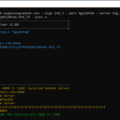
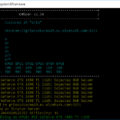







80 Comments So far