- Cryptocurrency Mining | Flashing and Overclocking GPU | Mining on AMD GPU | Software | Useful Software


ToastyX’s AMD / ATI Pixel Clock Atikmdag Patcher has long been used to modify AMD / ATI video drivers to provide better performance by removing the 165 MHz clock limit for single-channel DVI and HDMI, the 330 MHz limit for dual-channel DVI, and the 400 MHz limit for VGA Which is useful for everyone who is mining with ATI / AMD GPUs. This tool also has the ability to fix video drivers and remove BIOS signature verification.
There are other solutions that allow you to override the BIOS signature verification, but using the AMD / ATI Pixel Clock Patcher tool is by far the easiest. The current latest version 1.4.7 is compatible with Catalyst 11.9 to Adrenalin 19.9.2, although it can be used with future versions. All you have to do after installing the AMD video driver is to download the tool and run “atikmdag-patcher.exe”, then just reboot.
Instructions
AMD / ATI Pixel Clock (Atikmdag Patcher)
https://www.monitortests.com/forum/Thread-AMD-ATI-Pixel-Clock-Patcher
Download atikmdag-patcher
Unzip the archive with the program and open the file atikmdag-patcher.exe.
The program will find all the restrictions, select “Yes” to fix and re-sign the driver.
- Reboot
Requirements
Then you can select a higher refresh rate using programs for fine-tuning video cards.
- Requirements: Windows Vista or later GPU 5000 Series or later
- CrossFire Requirements: R9 285/290 / 290X / 295X2 and newer cards can handle higher resolution frequencies without CrossFire bridges.
- Compatibility: Atikmdag-patcher 1.4.7 is compatible with all versions of drivers, the program itself finds the set limits and removes them.
Compatibility
- Version 1.4.14 is compatible with Catalyst 11.9 to Adrenalin 22.10.1. It can be used with future versions if it finds the limits you need.
- Riot Vanguard and FACEIT Anti-Cheat will not allow patched drivers to load.
Changelog:
- 1.4.14: Fix driver not found after installing Amernime Zone drivers. Added self-sign option and Info.txt. No changes to current drivers.
- 1.4.13: Fixed low-resolution limit and restore from backup for very old drivers (11.9-12.4). No changes to later drivers.
- 1.4.12: Updated for 21.9.1/21.9.2. Fixed CrossFire limit.
- 1.4.11: Updated for 21.6.1-21.7.2. Fixed Radeon Software issues.
- 1.4.10: Updated for 21.4.1.
- 1.4.9: Fixed HDMI-DVI limit for 20.11.2 and HBlank limit for 20.5.1.
- 1.4.8: Updated for 20.5.1.
- 1.4.7: New SL-DVI / HDMI limit found.
- 1.4.6: New HDMI-DVI limit found.
- 1.4.5: Updated for 17.4.1. New DP-DVI / HDMI limit found.
- 1.4.4: BIOS signature verification found.
- 1.4.3: The fixed limit of HBlank for 16.12.1.
- 1.4.2: Found 56 horizontal blanking limits (HBlank).
- 1.4.1: Fixed a bug due to which the driver did not load correctly in earlier versions of Windows 10.
- 1.4.0: Updated for 16.9.1. Changed the way the driver is located and fixed. Replaced the limitation of 640 × 480 with the restriction of low resolution. Fixed VGA limit for 32-bit.
- 1.3.6: Found a limit of 10 permissions for Radeon settings.
- 1.3.5: Updated for 15.11 Crimson. A limit of 640 × 480 was found for the Radeon settings.
- 1.3.4: We tried to improve the DVI / HDMI limit for new drivers. Removed blue screen workaround for 14,6 / 14,7.
- 1.3.3: Updated for 15.3. Fixed limit DVI / HDMI for 32-bit.
- 1.3.2: Updated for 15.2. Fixed limit DVI / HDMI for 64-bit.
- 1.3.1: Find the HDMI 1.3+ limit at 297 MHz. Perform 3 times to correctly upgrade an existing installation.
- 1.3: removed the blue screen workaround for 14.9. Return to self-signing if the signature failed.
- 1.2.7. Trying to get around some antivirus false positives. Reprint is not needed.
- 1.2.6: fixed AMD APP encoding for 14.6.
- 1.2.5: Updated for 14.6. Fixed limitations of TMDS and VGA. Implemented a workaround for the blue SYSTEM_SERVICE_EXCEPTION screens.
- 1.2.4: Updated for 14.4. Fixed SL limit on DL-DVI.
- 1.2.3: Updated for 13.30 and subsequent releases of 14.x.
- 1.2.2: Found a new HDMI limit for 12,9+.
- 1.2.1: Found a VGA limit of 400 MHz.
- 1.2: Test mode is no longer required.
Known issues:
Legacy drivers may have issues with HDCP and video acceleration with the patch. Workarounds for video playback issues:
- Disable hardware acceleration in the Flash Player settings (right-click on any Flash video and click “Settings…”).
- Use the Codec Tweak Tool to disable DXVA hardware acceleration under “Various Tweaks” (in the “Miscellaneous” section).
Older cards require the “LCD standard” vertical blanking/total to reduce the memory clock when idle. Horizontal values can still be reduced if necessary. Newer cards can handle some lower values depending on the resolution and refresh rate.
Older cards have a design limitation unrelated to the patch that causes video acceleration to scramble the screen if the vertical blanking/total is below standard with the video card’s memory overclocked or with multiple monitors connected. Skype is known to trigger this problem. Either don’t overclock the video card’s memory, or use the “LCD standard” vertical blanking/total in CRU.


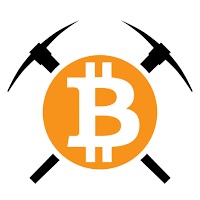
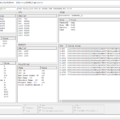



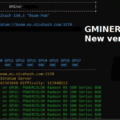






20 Comments So far