- Cryptocurrency Mining | Guide | Mining on Antminer (ASIC) | Review | Software | Software for Antminer (ASIC) | Useful Software
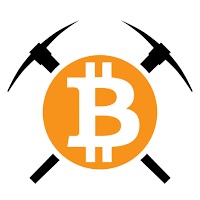

In this guide you will learn how to install and use the latest version of BTC Tools v1.3.3. BTC Tools is a tool to scan, configure, reboot and upgrade most Antminer, WhatsMiner, Innosilicon or Avalon ASICs. The utility includes ip address scanner, monitoring, batch control overclocking of miners. With this software you can easily find abnormal miners with low hash rate or high temperature.
The application allows you to easily configure, reboot, upgrade, tune performance and/or reduce power consumption. The tool is useful when working with multiple miners. For example, if you need to reboot all or a small portion of devices, you can do so with BTC Tools by selecting each device and clicking the “Reboot” button.
How to use BTC Tools
Step 1. Download the software.
Download the archive with the program from .
Unzip the archive with the program. Double click on BTCTools-v1.3.1.exe.
Step 2. Start the scanner.
The utility automatically imports the current IP address range. If the IP address range is correct, you can click the “Scan” button to start scanning for miners. You need to wait until the scan is complete.

If the IP address range is incorrect, double click on the ip address area and add the required address ranges.
When the program finds a miner, it will display basic information (including IP, miner type, hashrate, temperature, fan speed, elapsed time, pool and worker names) in a table.

By default, the utility only displays information about successfully identified miners. If you want to display information about each scanned IP address, uncheck the “Successful miners only” checkbox.
The program will display all enabled miners in the network, after which you can select the desired ip-address and enter it into the address bar of the browser or double-click on the desired device, after which the browser will open its web-interface.
Each column of the table can be sorted. Click on the column header and you can sort it in ascending order. Click again and sort in descending order. (Temperature is sorted by the highest of several values, and fan speed is sorted by the average).
If you see a highlighted (red) item in the table, it means that the mine value is out of the normal range.

Step 3. Perform setup
If you want to change the pool of one or all devices, just enter the pool address, the name of the additional account (the ending “.” can be left out, the program will automatically add it) and the password (can be left blank). can be left out, the program will automatically add it for you) and the password (can be left blank). Select the postfix type for the worker name. Then click the “Config Selected Miners” or “Config All Miners” button.

- When using the “Config Selected Miners” function, you need to select an ASIC. Click on any cell in the table of miners and the cell will turn blue – you have selected a miner from your row (you only need to select a cell, you do not need to select the whole row).
- You can drag the mouse to select multiple consecutive mines. Or, while holding down the Ctrl key, click multiple individual rows.
- Another way to select multiple consecutive miners is to click on the starting miner while holding down the Shift key, and then click on the ending miner.
If you need to restart the devices, click the “Reboot Selected Miners” or “Reboot All Miners” button. Currently the program can only reboot Antminers, rebooting Avalon is under development.
Software does not see ASIC
In such cases it helps to reset the miner and scan 192.168.0.1 – 192.168.1.255. Your own subnet should also be within these limits. DHCP may be active on the router, and it will give the miner a “random” ip itself.
Also run arp -a at the command line and you will see all the addresses on the local network. If you know the MAC address of the ASIC, that’s great, if not, go through all the addresses one by one, the ones at the top of the list have a MAC.
Firmware
The original ASIC firmware can be found on the website.
Choose your firmware and follow the instructions.

Settings window:

Troubleshooting
- Check your network or Internet connection.
- Check or reboot the router or switch.
- Check the network configuration of the miner and check for IP address conflicts.
- Reload the miner.
- Repair the control board or perform a factory reset.
If the program does not work, then try the alternative solutions described earlier in the article.
The program supports exporting settings. You can try to configure the program on 1 PC, and then export the settings.
The software supports most Antminer miners and some Avalon miners, including AntminerS17, T17, S9, S7, T9, etc., as well as the AvalonA8, A7, A6 series, etc. with both Antminers and Avalon Miners.)
If you like to read such articles and want to support the author, then you can subscribe to our telegram channel and recommend us to your friends, this will help a lot to support our project! Telegram:
Be the first to know all the news, read more about cryptocurrencies and mining at CRYPTO-MINING.BLOG.







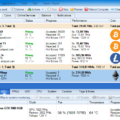
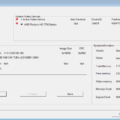


No Comments