

NiceHash Miner is a continuation of NiceHash Miner Legacy. This version is intended for beginners or experienced miners who need the fastest updates and maximum hash rates, and they are suitable for setting up an antivirus. Please check out the NiceHash Miner Quick Start Guide for a better experience.
- Changes:
- Add new algorithm: Cuckaroo29BFC
- Preinstalled miner plugins:
- ClaymoreDual
- GMiner
- LolMiner
- NBMiner
- Phoenix
- XMRig
Installing and Configuring NiceHash Miner
Important recommendations for NHM:
- NiceHash Miner is usually tagged with antivirus software. This is normal, since almost all mining software on the market is blacklisted by AV. Just make an exception in your NHML software.
- You may need to add an exception in your browser to enable NHM download.
- We suggest that you do not use cryptocurrency wallets or have any access to any cryptocurrencies, confidential or important data on the same computer where you use NHM. NiceHash will never request or use your private keys, but we cannot guarantee the same for third-party miners included in the NHM now or at any time in the future.
- Add an exception to Windows Defender for the NiceHash Miner folder (after unpacking the package).
Requirements
- Windows 7 or newer 64-bit operating system
- [Note: Windows 10 is recommended and will provide you with a much better user experience]
- For CPU mining, a modern CPU with SSE2 support
- For AMD mining any AMD GPU with OpenCL support
- For mining NVIDIA any NVIDIA GPU with Computing Capability (SM) 2.1 or later
- current patches for OS
- modern drivers for all GPUs
- Reliable internet connection
- For GPU Mining, the page file size is 60% of the total VRAM GPU memory
- Personal Bitcoin Wallet.
All you have to do is download, unzip and run the miner (installation is not required), select the server location,
closest to your location, run the built-in test and
enter the address of your Bitcoin wallet, on which you want to receive
coins. в – and you are ready to start mining and maximize your profit.
Note. Requires .NET Framework 2.0 or later and Microsoft Visual C ++ Redistributable 2013. No additional installations are required if you are using Windows 7 or later. However, if you have problems starting the application (the application does not start or errors / warnings about missing DLL files are displayed), you should download and install Microsoft .NET Framework 2.0 and Microsoft Visual C ++ Redistributable 2013.
Detailed instructions:
- Download binaries NiceHashMiner
- Unzip the zip archive with the program
- Run NiceHashMiner.exe
- After the first launch, run the benchmark test, otherwise multi-algorithm mining will not work properly; for AMD GPUs, we recommend that you run the Precise test
- Make sure you select your personal Bitcoin wallet to accept payments, see the instructions and instructions for using the Bitcoin wallet here: .
- You will receive payments in bitcoins according to our payment schedule:
ATTENTION: Due to the special requirements of the sgminer auxiliary server program, you cannot
launch NiceHash Miner via Windows RDP (Remote Desktop Protocol) if you are using an AMD GPU . If you still want to use remote access to your computer while you are working, NiceHash Miner, we suggest you use TeamViewer:
https://www.teamviewer.com.
How to start NiceHash Miner only with high profitability?
The profitability of mining may increase and decrease, which may be disadvantageous for mining, especially in places with high electricity costs. Using the settings “MinimumProfit”,
NiceHashMiner will stop mining if the current profit is lower than
the minimum amount (in US dollars). This will help you mine only in “profitable” times.
Additional options
Click the “Settings” button. NiceHash Miner will be restarted with the ability to modify configs. Alternatively, you can manually change the configs General.json file for general settings and the configs benchmark_XXX.json files (XXX is the UUID of your device) to
device test settings (close NiceHash first Miner).
Recommended New Articles:
If you like to read such articles and want to support the author, then you can subscribe to our telegram channel and recommend us to your friends, this will help a lot to support our project! Telegram:
Be the first to know all the news, read more about cryptocurrencies and mining at CRYPTO-MINING.BLOG.


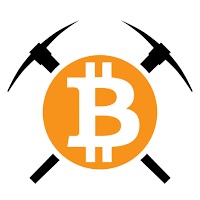







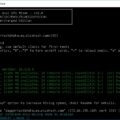


12 Comments So far