- Cryptocurrency Miners | Cryptocurrency Mining | Guide | Mining on AMD GPU | Mining on NVIDIA GPU | Review | Software


GitHub:
Claymore Dual v14.7 (AMD NVIDIA GPU Miner) is a new update to the popular Ethereum dual miner for AMD and Nvidia GPUs.
The latest version of Claymore Dual v14.7 – Supercharged Edition:
- Now the miner driver does not require switching Windows to test mode. If you want to disable the test mode, use the “-driver uninstall” option (with administrator rights) and restart the computer,
- Then run the miner with administrator rights to automatically install a new driver if necessary (or directly use the “-driver install” option).
- If you have any problems with the signed driver, you can use the -driver install_test option, it uses the old approach: it turns on the test mode (requires restart) and installs an unsigned driver.
- Added “-showpower” option for GPU energy consumption statistics, press “s” to see it. AMD and Nvidia cards are supported, with the exception of Linux gpu-pro drivers and Radeon7 cards.
- Updated Remote Manager to display overall power consumption.
- Fixed bug with the -logsmaxsize parameter when the -logfile parameter is used to specify the directory for log files.
- As well as a few minor fixes and improvements.
Claymore Dual setup
Step 1: Download the Miner
Unzip the Claymore Dual archive to any location on your computer. In the folder containing the miner, you must create a file with the extension .bat. You can do this in any text editor (e.g. Notepad). When you save a file, it is important to select “All Files” as the file type, not “txt”. Otherwise, you will have a .bat.txt file at the end of the file name, and the miner will not be able to open this file. Your .bat file (say, it is called test1.bat) should contain the following text (step 2):
Attention! For security reasons, Windows may prevent you from opening the .bat file. In this case, you must allow it to open in a popup window.
Step 2: View the batch file to launch Claymore Dual Miner
setx GPU_FORCE_64BIT_PTR 0
setx GPU_MAX_HEAP_SIZE 100
setx GPU_USE_SYNC_OBJECTS 1
setx GPU_MAX_ALLOC_PERCENT 100
setx GPU_SINGLE_ALLOC_PERCENT 100
EthDcrMiner64.exe -epool eu1.ethermine.org:4444 -работник YOUR_RIG_NAME -ewal YOUR_WALLET ADDRESS -epsw xStep 3: configure the miner with your settings
WALLET_ADDRESS – enter your Ethereum wallet address (exactly so, Claymore Miner knows where to place your ether) RIG_NAME – you can choose any name (for example, a test), but do not exaggerate: it should be no more than 32 characters, contain only letters and numbers (without special characters, such as $% “*; @).
Step 4: Start Mining
Double-click the .vat file to start the miner. The miner will start, run the setx commands to set these environment variables, initialize each of your GPUs, create a DAG file on each of your GPUs and start hashing. Let it run for about 20 seconds and then press “s” to display your hash rate. If you have completed the steps above, you should see this screen.
Recommended Related Articles:
If you like to read such articles and want to support the author, then you can subscribe to our telegram channel and recommend us to your friends, this will help a lot to support our project! Telegram:
Be the first to know all the news, read more about cryptocurrencies and mining at CRYPTO-MINING.BLOG.


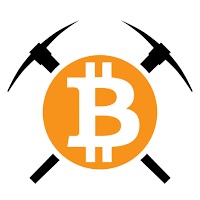












13 Comments So far