
GitHub:
How to disable automatic Windows updates
In this article, we’ll look at a convenient and easy way to turn off automatic Windows updates. This can be done very easily using Win Updates Disabler. With its help, you can turn on automatic updates back.
Many Windows users may have noticed that sometimes new Windows updates installed on the system have the opposite effect.
Examples of common problems:
- Conflicts of programs with drivers;
- Programs are installed for a long time and even cause critical errors;
- Drops in the blue screen of death
Because to avoid such problems, many disable automatic updates to Windows 10.
It’s important to know! Windows updates are installed for a reason! Updates bring significant fixes to all the important components of Windows 10 and if you disable updates, then this reduces the stability of the OS.
Instruction manual
1.To get started, download the program Win Updates Disabler
2. Disable automatic updating of Windows 10
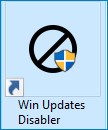
After downloading the program, install and run the program WinUpdatesDisabler.
In the program window that opens, on the “Disable” tab, check the “Disable Windows Updates” checkbox, then click the “Apply Now” button.
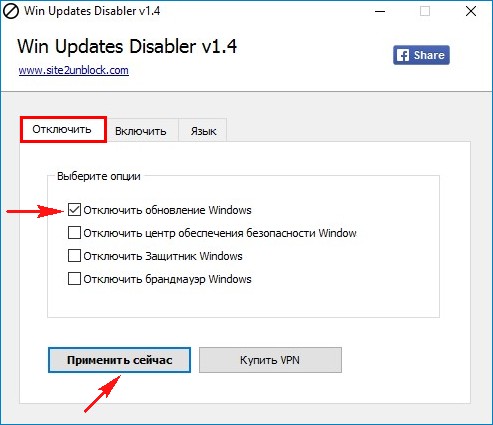
“Want to restart your computer?” > YES
Next is a computer restart. After a reboot, automatic updates will be disabled. If you suddenly need to enable automatic Windows updates. You can do this by unchecking the box next to the item. Disable Windows Updates.
3. Make sure automatic updates are turned off.
Options -> Update and Security -> Windows Update.
The “Update Status” window will display that there were problems during the update, it should be so. This means that the program has disabled Windows automatic updates.



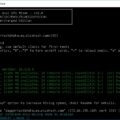









2 Comments So far