

NiceHash Miner — is an advanced automatic miner that supports the latest algorithms and miners. There is no need to go through tons of configuration files, different versions of mining software, configure configurations or analyze the cryptocurrency market. Automatic tuning for maximum performance and efficiency, automatic selection and automatic switching at runtime to the most profitable cryptocurrency algorithm are all integrated into NiceHash Miner and provide you with a hassle-free, enjoyable and profitable mining experience.
- Changes from 3.0.5.0:
- Critical bugfix in ‘device_detection_cpu.dll’.
- Preinstalled miner plugins:
- GMiner
- LolMiner
- NBMiner
- Phoenix
- XMRig
![NiceHash Miner Эта версия предназначена для опытных майнеров. Компоненты NHM могут быть помечены антивирусом (см. Здесь). Обратите внимание, программы-майнеры часто помечаются как вредоносные программы антивирусными программами. Это не так, они помечены просто потому, что они являются майнерами криптовалюты. Если вы не доверяете программному обеспечению, не используйте его! Важные рекомендации Требуются .NET Framework 4.8 или выше и Microsoft Visual C ++ Redistributable 2015. Никаких дополнительных установок не требуется, если вы используете Windows 7 или более позднюю версию. Однако, если у вас возникнут какие-либо проблемы при запуске приложения (приложение не запустится или отобразятся ошибки / предупреждения об отсутствующих DLL-файлах), вам следует загрузить и установить Microsoft .NET Framework 4.8 & Microsoft Visual C++ Redistributable 2015 (vcredist_x64.exe) Посетите Вики для получения инструкций по началу работы, обновлению, устранению неполадок и многому другому. NiceHash Miner обычно помечается антивирусным программным обеспечением AV. Это нормально, так как почти все программное обеспечение для майнинга на рынке занесено в черный список AV. Просто сделайте исключение в своем программном обеспечении для правильной работы NHML. Возможно, вам придется добавить исключение в вашем браузере, чтобы включить загрузку NHM. Мы не можем гарантировать для каждого стороннего кода майнера, поэтому вы соглашаетесь использовать его на свой страх и риск. Мы предлагаем вам не использовать криптовалютные кошельки или иметь какой-либо доступ к любым криптовалютам, конфиденциальным или важным данным на том же компьютере, где вы используете NHM. NiceHash никогда не будет запрашивать или использовать ваши личные ключи, но мы не можем гарантировать то же самое для сторонних майнеров, включенных в NHM сейчас или в любое время в будущем. Введение NiceHash Miner является продолжением NiceHash Miner Legacy. Эта версия предназначена для начинающих или опытных майнеров, которым нужны самые быстрые обновления и максимальные хэшрейты, и они подходят для настройки антивируса. Пожалуйста, ознакомьтесь с кратким руководством о NiceHash Miner, чтобы ваш опыт стал еще лучше. Каковы преимущества NHM? NiceHash Miner — продвинутый авто-майнер, который поддерживает новейшие алгоритмы и майнеры. Нет необходимости просматривать тонны конфигурационных файлов, различные версии программного обеспечения для майнинга, настройки конфигурации или анализ рынка криптовалютных монет. Автонастройка для обеспечения максимальной производительности и эффективности, автоматический выбор и автоматический переход во время выполнения к наиболее прибыльному алгоритму криптовалюты — все это интегрировано в NiceHash Miner и обеспечит вам плавный, радостный и прибыльный опыт майнинга. Особенности NHM Простое майнинг процессоров одним щелчком для процессоров, которые поддерживают как минимум SSE2 (работает только в Windows x64). Простой майнинг графических процессоров одним щелчком для графических процессоров NVIDIA с использованием микроархитектуры (вычислительные возможности) SM 3.0+. Простой майнинг графических процессоров одним щелчком мыши для графических процессоров AMD с использованием любых графических процессоров AMD, поддерживающих OpenCL. Интегрированная поддержка простого мультиалгоритма. Всегда мой самый прибыльный алгоритм. Интегрированный инструмент бенчмаркинга. Запустите его только один раз перед началом майнинга и после каждого обновления оборудования / драйверов / программного обеспечения. Watch-функция — автоматически перезагружает майнера, если он разбился или завис. Отображение текущего курса и вашего баланса в режиме реального времени. Автообновление уведомлений. Гораздо более… Требования NHM Windows 7 или новее 64-битная операционная система [Примечание: Windows 10 рекомендуется и предоставит вам гораздо лучший пользовательский опыт] Для майнинга CPU современный CPU с поддержкой SSE2 Для майнинга AMD любой графический процессор AMD с поддержкой OpenCL Для майнинга NVIDIA любого графического процессора NVIDIA с вычислительной способностью (SM) 3.0 или новее актуальные патчи для ОС современные драйверы для всех графических процессоров Надежное подключение к интернету Для GPU Mining размер файла подкачки составляет 60% от общей памяти GPU VRAM Персональный биткойн-кошелек (вы можете создать его, зарегистрировавшись на странице NiceHash) Подробные инструкции по установке NHM: Скачать последнюю версию NiceHash Miner Installer (exe) Запустить установочный файл NiceHash Miner.exe Следуй инструкциям Zip archive Распаковать zip архив Запустить NiceHashMiner.exe Убедитесь, что вы выбрали свой личный биткойн-кошелек для приема платежей, см. Инструкции и инструкции к биткойн-кошельку здесь: https://www.nicehash.com/support/general-help/wallet/how-to-use-nicehash-wallet Вы будете получать платежи в биткойнах согласно нашему графику платежей: https://www.nicehash.com/support/mining-help/earnings-and-payments/when-and-how-do-you-get-paid](http://crypto-mining.blog/wp-content/uploads/2020/08/nicehash-miner-3-580x435-1.jpg)
NiceHash Miner is a sequel to NiceHash Miner Legacy. This version is for beginners or experienced miners who want the fastest updates and maximum hash rates, and are suitable for configuring antivirus. Please check out NiceHash Miner Quick Start Guide to make your experience even better.
This version is intended for experienced miners. NHM components can be flagged with antivirus (see here). Note that miners are often flagged as malware by antivirus software. They are not, they are tagged simply because they are cryptocurrency miners. If you don’t trust the software, don’t use it!
Important recommendations
Требуются .NET Framework 4.8 или выше и Microsoft Visual C ++ Redistributable 2015. Никаких дополнительных установок не требуется, если вы используете Windows 7 или более позднюю версию. Однако, если у вас возникнут какие-либо проблемы при запуске приложения (приложение не запустится или отобразятся ошибки / предупреждения об отсутствующих DLL-файлах), вам следует загрузить и установить Microsoft .NET Framework 4.8 & Microsoft Visual C++ Redistributable 2015 (vcredist_x64.exe)
Visit the wiki for instructions on getting started, updating, troubleshooting, and more.
- NiceHash Miner is usually tagged with AV antivirus software. This is ok as almost all mining software on the market is AV blacklisted. Just make an exception in your software for NHML to work properly.
- You may need to add an exception in your browser to enable NHM loading.
- We cannot guarantee for every third party miner code, so you agree to use it at your own risk.
- We suggest that you do not use cryptocurrency wallets or have any access to any cryptocurrencies, confidential or sensitive data on the same computer where you use NHM. NiceHash will never ask for or use your private keys, but we cannot guarantee the same for third party miners included in NHM now or at any time in the future.
What are the benefits NHM?
NiceHash Miner — an advanced auto miner that supports the latest algorithms and miners. There is no need to browse tons of configuration files, different versions of mining software, configuration settings or analysis of the cryptocurrency market. Auto tuning for maximum performance and efficiency, automatic selection and automatic transition at runtime to the most profitable cryptocurrency algorithm are all integrated into NiceHash Miner and will ensure you a smooth, joyful and profitable mining experience.
Features NHM
- Easy one-click CPU mining for CPUs that support at least SSE2 (only works on Windows x64).
- Easy one-click GPU mining for NVIDIA GPUs using SM 3.0+ microarchitecture (computing power).
- Easy one-click GPU mining for AMD GPUs using any AMD GPUs that support OpenCL.
- Integrated support for a simple multi-algorithm. Always my most profitable algorithm.
- Integrated benchmarking tool. Run it only once before starting mining and after every hardware / driver / software update.
- Watch function – automatically reboots the miner if it crashes or freezes.
- Display of the current rate and your balance in real time.
- Auto update notifications.
- Much more…
Requirements NHM
- Windows 7 or newer 64-bit operating system
- [Note: Windows 10 is recommended and will provide you with a much better user experience]
- For CPU mining modern CPU with SSE2 support
- For AMD mining any AMD GPU with OpenCL support
- For NVIDIA mining of any NVIDIA GPU with Compute Capacity (SM) 3.0 or newer
- actual patches for OS
- modern drivers for all gpu
- Reliable internet connection
- For GPU Mining, the paging file size is 60% of the total GPU VRAM
- Personal bitcoin wallet (you can create one by registering on the NiceHash page)
Detailed installation instructions NHM:
- Download the latest version NiceHash Miner
- Installer (exe)
- Run the installation file NiceHash Miner.exe
- Follow the instructions
- Zip archive
- Unpack zip archive
- Run NiceHashMiner.exe
- Make sure you choose your personal bitcoin wallet to accept payments, see Bitcoin wallet instructions and instructions here:
- Make sure you choose your personal bitcoin wallet to accept payments, see Bitcoin wallet instructions and instructions here:
Customization
At the first launch, the platform must test your hardware and select algorithms that can be mined on the hardware.
The shell will also download all the necessary miners and libraries:

After waiting for the download, we begin the configuration.

We choose the servers closest to us because the closer the server is to us, the lower the ping, hence the lower the latency and the faster the jobs arrive.
Enter your bitcoin address. You can get it in the new personal account in the Wallet Overview section:

- Click on the menu near Bitcoin
- Choosing Deposit BTC
We see such a window:

3LZhp4g3m7YWqR4hAPrZsKWbyo7hRBmqvy – this is the Bitcoin address to which the coins will be credited. You will have your own address (other characters).
Copy this address and paste it into the program in the Bitcoin Address field (number 2 in the screenshot):

- Computer name – we indicate any in Latin. This name will be displayed in the statistics section.
- Choosing devices for mining.
- Launching Benchmark is testing equipment.
We see a window with a choice of testing settings:

- choosing a device
- Select the type of test (you can choose Exact, but it will take a long time)
- We select all algorithms for testing. Except for DaggerHashimoto +. Algorithms with a plus are for Dual Mining. It is not profitable now, so you can skip it.
- We start the test by clicking on the Start button
Having tested your hardware, the program will choose the optimal algorithm, which largely depends on the current cryptocurrency rates and capacity orders from NiceHash.
We return to the main window of the program. We see in the algorithms field that we have selected 18 algorithms (you may have other numbers, depending on the type of video cards)

We press start. A command line window will open with the miner that is currently generating income most profitably:

That’s it, the mining process has begun. The window may differ, depending on the algorithm on which coins are currently being mined. But the principle remains the same.
In the platform shell itself, we see the following
- Algorithm and name of the program launched in the command line
- Hash speed (this is the speed that is entered into calculators to calculate the yield)
- Number of mBTC per day (0.00100000 BTC = 1 mBTC)
- How much USD brings per day
- GPU load
- Mining temperatures
- Fan speed
All this is great, but how to understand how much we will earn from this? For this, let’s turn to statistics.
How to view statistics
Go to the NiceHash website and track the statistics (the “Mining” tab):

- Rigs are mined – this is the number of your miners (computers or farms)
- Current profitability / 24h – a predicted calculation of how much you will earn in 24 hours in BTC / RUB (only at the current rate!)
- The unpaid balance is how much you have already earned. You must collect at least 1000 Satoshi (0.0000000 BTC) to get paid to your wallet.
- Payout – how many hours are left for payout.
- Btc wallet balance – balance
Below we see the farm management window

- We can remotely stop / disable mining
- Create a new group – if you have several farms, you can combine them into groups
- Organize groups and rigs – you can also move rigs between groups
- Expand All Items – Expands hidden fields
- Collapse all items – collapses expanded fields
- Manage rig notifications is a useful setting, when enabled, you will receive email notifications that the farm is frozen or not working
Turn on the slider near the rig and save it, because we need notifications about a simple farm.
Below we see more detailed statistics:

- Device status – 1 card is mining, 0 is stopped, 0 is being tested
- CPU mining is disabled
- Processor information
- Graphics card information: Name, status, temperature within normal limits, card load, fan revolutions per minute
- Mining statistics: Algorithm, Difficulty, Speed (power) in units of measurement, How many decisions were rejected (happens due to overclocking of cards), Balance, running time, xnsub – this is for algorithms with very high complexity and for miners with very high hash speeds. This parameter is used most often for ASICs.
Scrolling down even further, we will see a graph of statistics:

It displays unpaid amount, pay rate, payments, unpaid GrinCuckatoo31 algorithm (you may have a different one).


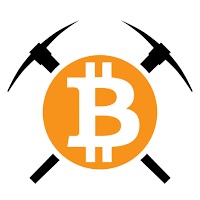











6 Comments So far