
lolMiner v1.11
— Announcement Thread —
GitHub:
Hi, this is the announcement of lolMiner 1.11, an Ethash / Equihash / Beam & Grin miner with multiple algorithms targeting AMD GPUs (based on OpenCL). Note that it will work on most Nvidia GPUs too, but speed and stability may vary.
Version 1.11
- E for AMD 4G GPUs (Fiji and Polaris). This will allow Ethash mining to continue above the 4G DAG size limit with some memory loss. This allows you to efficiently mine ETH until ~ February on Linux and until the end of this year on Windows (a), (c).
- See https://medium.com/p/ea8f6298f813 for usage.
- Complete overhaul of Ethash’s memory allocation strategies (see below)
- Added Bestshare display and API output for BeamHashIII
- Fixed BeamHashIII for R9 380 8G cards (they now use 4G working code)
- Added experimental ZOMBI mode
(a) New memory allocation pattern and zombie mode are experimental on Windows and can sometimes lead to defects. This will be fixed in the next version.
(b) The fix may stop working in era 384. If you see the miner trying to start while approaching this era, consider updating your driver or installing a different Linux kernel. The problem only occurs with some amdgpu-pro drivers with version number 19.x (20.x are valid!) And some versions of the Linux kernel.
(c) In higher eras, the Zombie mode may require slightly more energy than the working eras. If you see a glitch, loosen the OC / UV settings a little until they are stable again.
Driver Requirement:
- Windows: Adrenaline 19.1 and newer (before Navi) / 19.10.02 and newer (Navi), Linux: 18.10 and newer (RX 390, Fury, 470-580), 18.50 and newer (Vega, VII), 19.30 and newer (Navi )
- Note: New Beam Hash III may support Blockchain drivers (not tested)
Supported Algorithms
| Algorithm | Solvers for Memory Size |
| Ethash | 4G+ |
| Beam Hash I | 3G / 4G |
| Beam Hash II | 3G / 4G |
| Beam Hash III | 3G / 4G |
| Cuckatoo-31 | 4G / 8G / 16G |
| Cuckatoo-32 | 4G / 8G / 16G |
| Cuckaroo-30CTX | 8G |
| Cuckaroo-29 | 6G |
| Cuckoo-29 | 6G |
| CuckarooD-29 | 4G / 6G |
| CuckarooM-29 | 6G / 8G |
| ZelHash | 3G / 4G |
| Equihash 144/5 | 2G |
| Equihash 192/7 | 3G / 4G |
| Equihash 210/9 | 2G |
Quick Start Examples
The easiest way to start using lolMiner is to configure the program from the command line. Just open a terminal (Linux) or create / edit a finished .bat file (Windows)
Minimum commands to run (on Windows):
lolMiner.exe --coin (coin name) --pool (pool address) --port (pool port) --user (wallet or pool login) --pass (pool password)How to set up a .bat file
- lolMiner.exe – specify the name of the program that will be launched
- –coin BEAM – the –coin parameter determines which coin to mine. lolMiner will pick up the internal settings as the required algorithm.
- –pool beam-eu.leafpool.com – after the –pool key, specify the pool address.
- –port 3333 – we specify the port of the pool. You need to find it on the page with the pool, or use the example of ready-made settings at the end of the article
- –user 2d1f865b393afa3ead1e0dd0c0307c0cbcdb8412671c86fbd0b21cfe5328b608ca5 – after the –user key, specify the wallet address or login on the pool.
- .rig0 – put a dot and specify the farm identifier. It is only needed to track statistics on the pool.
We have considered the simplest configuration for running the program.
Beam coin:
lolMiner.exe --coin BEAM --pool beam-eu.sparkpool.com --port 2222 --user 2d1f865b393afa3ead1e0dd0c0307c0cbcdb8412671c86fbd0b21cfe5328b608ca5.rig1You can start mining by double clicking on the .bat file with the desired coin. We run it on a farm with Windows and AMD cards and see what the program console writes to us:
- Equihash 150/5 algorithm – the algorithm that we chose when setting up the batch file
- Warning: No user profile defined in command line (–profile (profileName> missing) – the program warns that we did not set the profile through the configuration. But we configured through the .bat file, so the profile settings (config file) can be ignored
- Reading pool data from command line – the program prepares information about connecting to the pool, which we specified in the batch file
- lolMiner is configured to mine Beam (BEAM), Equihash 150/5 – BeamHash – the miner realized that we want to mine the Beam coin!
- Radeon RX 580 Series – video cards for cryptocurrency mining are determined.
- Memory: 8192 MByte (8138 MByte free) – available to use 8138 MB of video memory
- Active: true (Selected kernel: Equihash 150/5 (Beam), 4G memory) – the program has chosen a kernel for mining
We wait for some time until all devices are determined and we see the following:
Connecting to pool … – connecting to the pool
Connected to beam-eu.sparkpool.com:2222 – successfully connected
New job received: 1 Difficulty 100 – the pool sent a job for video cards
GPU 4: Submitting share Share accepted (35 ms) – the first share is accepted (share of work). It is necessary to understand that the miner receives the reward for the sent shares.
After waiting a little, the console will show us the hash rate and temperatures of all GPUs.
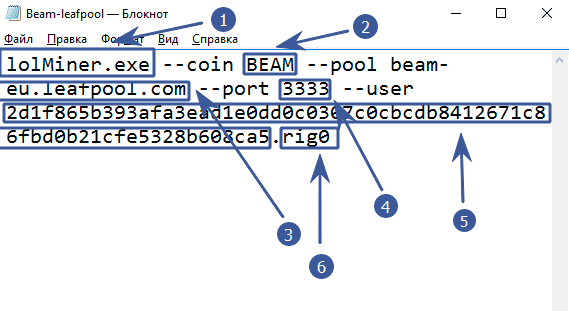
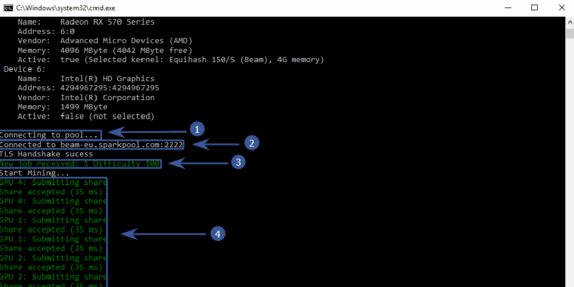

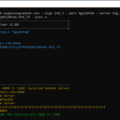







3 Comments So far