

Ledger devices are considered to be among the most reliable Cold Storage wallets for storing crypto assets. The company is well-established and trusted, consistently producing secure and high-quality devices that are used by millions of users around the world. Ledger devices are operated through the Ledger Live interface, which is incredibly easy to use for new and existing cryptocurrency users.
PLEASE MAKE SURE YOU PURCHASE THE DEVICES LEDGER ONLY ON OFFICIAL WEBSITE:
Supported cryptoassets: Bitcoin (BTC), Ethereum (ETH), Litecoin (LTC), Dash (DASH), Golem (GNT), Augur (REP), Decred (DCR), Aragon (ANT), Gnosis (GNO), OmiseGo (OMG), Basic Attention Token (BAT), Civic (CVC), SALT (SALT), Bitcoin Cash (BCH), Ethereum Classic (ETC).
Download Ledger Live
Download Ledger Live from the official website:
This program allows you to interact with and access any of the Ledger products – Ledger Nano S, Ledger Nano X and Ledger Blue.
Once downloaded, launch Ledger Live, select a theme, and click Get Started.

If the device is new, click Initialize New Ledger Device. You can also Restore a Ledger device or Use an already initialized device if the device has already been configured.
Select a device from the following options: Ledger Nano S, Ledger Nano X or Ledger Blue and click continue.
Setting up the device
Connect the Ledger Nano S to your computer using the included USB cable.
Press the Left and Right buttons to navigate, press both buttons to select.

Press both buttons to set up as a new device and select the Pin code.

The Pin code must be entered each time the device is accessed. Use the “Left” and “Right” buttons to select each digit of the PIN code. Press both buttons to confirm.
Select the X icon to erase the digit and the Checkmark icon to confirm the Pin code. Re-enter the PIN code you just entered to confirm it.
Make sure you have memorized or written down your PIN code.
Click continue in Ledger Live to proceed to passphrase recovery and the next step.
The Pin code must be entered each time the device is accessed. Use the “Left” and “Right” buttons to select each digit of the PIN code. Press both buttons to confirm.
Select the X icon to erase the digit and the Checkmark icon to confirm the Pin code. Re-enter the PIN code you just entered to confirm it.
Make sure you have memorized or written down your PIN code.
Click continue in Ledger Live to proceed to passphrase recovery and the next step.
Wallet Recovery
Prepare to write down your recovery passphrase on the recovery sheets supplied with your device.
The recovery password is the only backup of your wallet’s private keys, providing access to your crypto assets. It is very important to keep this information safe and never share it with anyone.

The recovery passphrase is displayed on the device screen, scroll through it using the Left and Right buttons. Write down the words displayed on the recovery sheet, being careful not to make any mistakes. Repeat the procedure until all 24 words have been written down.
It is strongly recommended that you keep more than one backup copy of the recovery phrase.
Confirm the recovery phrase by selecting the word corresponding to the digits from 1 to 24 on the unit. The device will display a Processing message and the device is ready for operation.
- Complete the security checklist on the Ledger Live website and confirm your device.
- Additionally, you can set a password lock (Ledger Live only).
- Select the “Errors” and “Analytics” settings.
The device is set up and ready for use.
Wallet access
In Ledger Live, go to the Manager section where you can install and uninstall wallet programs from your device. Proceed to install applications for the cryptoassets you want to store on your Ledger device.

Once installed, go to the “Accounts” section and click the “Add Account” button.
Select the appropriate crypto asset from the menu and open the same app on your Ledger device. Once the device and Ledger Live synchronization is complete, you can add a new or existing account.

Select your Ledger Live account and click Get to find your wallet address. Follow the steps to unlock and verify your device and wallet.

The wallet address will be displayed on the screen and will appear on the Ledger device.
Bitcoin wallet example: 3EsimyQsez6VRRGuyZNBsM1sP2TkL1MHBS
Copy the wallet address by clicking on the Copy button. This is the wallet address of your Ledger device that is used to receive cryptoassets.
Make sure you only send compatible assets to the wallet. It is always best to double-check your wallet address before sending coins.
Ledger Wallets Review
Benefits:
- Cold Storage wallet, disconnected from the Internet.
- High level of security for the device and the user.
- A well-known company and a brand that inspires trust.
- Affordability for all budgets and preferences.
Disadvantages:
Information recovery is the only way to regain access.
Not all cryptoassets are supported by Ledger.
Requires a computer and a little technical knowledge.
If you like to read such articles and want to support the author, then you can subscribe to our telegram channel and recommend us to your friends, this will help a lot to support our project! Telegram:
Be the first to know all the news, read more about cryptocurrencies and mining at CRYPTO-MINING.BLOG.









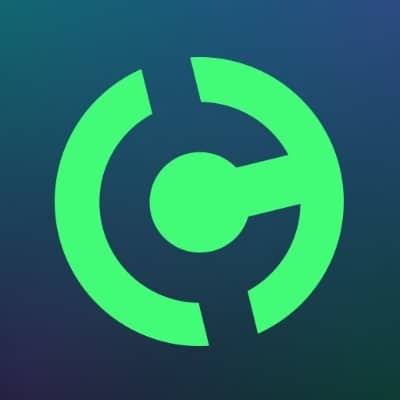
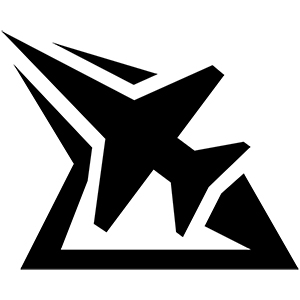
No Comments