- Cryptocurrency Miners | Cryptocurrency Mining | Guide | Mining on Antminer (ASIC) | Software | Software for Antminer (ASIC) | Useful Software


APMinerTool – This is a set of tools for managing and monitoring mining of Antminer farms, which also disables functions such as updating firmware, restarting miners, scanning IP addresses of miners on a local network, adding the antivirus function of a miner, and the function of overclocking a miner.
APMinerTool
Thistool is only applicable to AntMiners and doesnotsupport miners of other brand. Brief Introduction:Batch monitoring status of miners; configuring static IP; upgrading firmware and restarting miners.
【Tips】
1.This tool requires Windows7 or above system. It cannot be used in XP and IOS system
2.The tool languageis automatically adapted according to the system. It will display in Chinese when system language is Chineseand display in English whenbeing usedinnon-Chinesesystem.
3.If warning of virus pops up by downloading, it is recommended to try another browser. The file is completelysafe.
4.Extract the file before using it,otherwise there will be errors.
5.The computer running the tool should be in the same network with the miners.
Batch ConfiguringStatic IP
If you have already configured miner IP, please skip this step.
Computer and miners should be in the same IP range.
1. Double click to open the software.
After miner isconnected to network and powered on, the IP obtained during miner configuration is in DHCP mode, and the IP address is not fixed. Ifyouown many miners, thistoolcan set static IP address in batches for you to better manage these miners.The IP Rangeof a normal router is 1-254. If you want to set miner static IPfrom 1, to avoid IPconflict, it is recommended to let the routerassign IP in DHCP mode from 100
For example: Router assigns IP in DHCP mode: 101-254; Static IP for miners: 1-100
2. Fill the static IP you would like to setfor minerinto”next fill IP”and select coin type for miner. Configure stratum pool address, worker and password in batches under “Pool Configuration”.
3. Check “Netmask”, “Gateway”, “DNS” in computer “Network and sharing Center”, and fill in accor
4. It is recommended to check”√”the”IP Auto Config”option, static IP will then be automatically allocated to next minerin order.If notchecked, you will need to manually enter the static IP one by one.After completing above configurations, press the “IP report” button on each miner for 3-5 seconds, static IP will then be allocated to minerone by one. Option “Simultaneous IP And Pool Config” could be checked based on your own needs.
Batch ManagingMiners
1. Detectminers in specific IP range:
- click on “Miner Manager” to switch to miner management interface
- click to activate “IP Editor”
- click “+” to obtain IP rangeD, E,
- double click on each IPsectorto modify
- Click “Save”.
2. Click “Start Scan”, to scan miners that have been configured. After the selected IP Range is scanned, a window will pop updisplaying the number of minersin each state.(normal, low,other exception,lost, fail)
You can choose to only display miners which have been successfully scannedbased on your own needs.
3. Configure Miners
- A: Switch coin type, corresponding stratum address of each pool will be filled in “Pool” automaticallyafter switching. You can also modify it manually by yourself. (Coinswitching could be operated onlywhen monitoring is not turned on or monitoring is stopped)
- B: Select all minersor “Ctrl select” specific miners for corresponding coin mining, setworker name, password etc.for these minersin batches
- C: Click on “Config”to configure the selected miners. After configurationis done, a window will pop updisplaying the number of minersin state “config success”or “config failed”.
Suffix of worker name couldbe modified under”suffix”.Default suffix is set to be the last 2 sectors ofallocatedIP. After modifying, click on “Config”, minerswill be automatically configured. Then click on “AutoMonitor” to start monitoring the miners.
Suffix of worker name couldbe modified under”suffix”.Default suffix is set to be the last 2 sectors ofallocatedIP. After modifying, click on “Config”, minerswill be automatically configured. Then click on “AutoMonitor” to start monitoring the miners.
4.Batch Rebootingminers
If miners needto be restarted, select the minersand click on“Reboot”,then confirm the pop-up windowto get miners restarted
5. Batch resetting miners
If miners needto be restored to the factory settings, select the miners and click on“Reset”,then confirm the pop-up window to get miners restored to the factory settings
6. Batch restoringDHCP mode
If minerswith static IP need to be restored to DHCP mode, select the miners and click on“DHCP”,then confirm the pop-up window to get miners restored toDHCP mode

7. Batch changing password
If you would like to set new password for miners, select the miners and click on“Change Pwd”.After change is done, you also need to update the newpassword under “Settings-Basic Settings-Miner Pwd”to make it effective.For example: defaultpassword (root), new Pwd (123456),confirm Pwd(123456)
(Note: Pleasedo not forget the passwordonce changed. If you forgotthe password, miners will need to be restored tofactorysettings before you can log intominer backstage again.)


8. After miner configurationis done, click on “Auto Monitor” to start monitoring the miners. Default frequency is to refresh status every 5 minutes. Status will be displayed in different colors:normal (green), low (orange),Other Exception (blue), lost(red)

9. Click on miner IP, you will be directedto miner backstagepage.


Batch upgrading firmware
If miners have issue and miner firmware needsto be upgraded, you can use the batch upgradingfirmwarefunction.
1. How to operate:
- A: Click on “Upgrade “to switch interface
- B: Select thecorrespondingIP rangewhere the minersarelocated, check”√”the miners which need to be upgraded.
- C: Add firmware (if you have not downloaded the firmware, click on”Firmware Download Address -” to download first.After downloaded, click “Select Firmware” to upload.) Firmware file does not need to be extracted and can be uploaded directly.
- D: Clickon“Add Firmware”, window displaying “Upload Success” will pop up when upload is done.


2. This toolwill “Save Setting” by default when batch upgrading firmware.
If you do not want to keep settingof miners, you could remove the “√”besidethe “Save Setting”optionbefore upgrade. (Generally, firmwareupgradedoes notkeep miner settings.)

3. Select “Miner Type” and “Firmware Name”, click on “Upgrade”.
Window will pop up displaying number of miners to be upgraded. Confirm and wait for about 2 minutes, upgrade result will be promptedwhethersuccessful or not.


Settings
There arethree options under “Settings”, namely: “Basics Setting”, “MinerAlert”, “IP Editor”

1.Basics setting
- A:editthe intervalof status refreshing while monitoring miners
- B:choose specific sector of IP to configure worker’s suffix
- C: Default password is “root”. If you would like to set new password for miners, as mentioned in previous section, you need to not only change the password here but please also remember to change under “Miner Manager”-“Change Pwd” at the same time to make the new passwordeffective.

2. Miner Alert
Ifmonitoring datareachedthe upper or lower limit of certain parameter, there will be awarning indicating miner abnormality.
If hash rateis low, status will be displayed as “low”. If there are abnormality in other parameters,this toolwill prompt that there are other exceptions

3. IP Editor
This settinghas the same function asto click the edit buttonunder “MinerManager”interface

Overclock function
1. Before overclockingyour miners, you need to firstupgrade the latest multi-option firmwareon your miners. The firmware could be downloaded from this link:
2. After firmware upgrade, check in APMinerTool if your miner could be overclocked
1) By miner scanning, check if there is datadisplayedin the “Mode” column. If there is data, you can overclock the miner.
2) Or you could login miner backstage, onthe “Miner Configuration” page, you can seethe “WorkingMode”option and overclock your mineraccordingly
3) Ifthere is no datadisplayedin the “Mode” columnin APMinerTool, it means that the latest multi-option firmwarehas not been upgraded on your miner. Click on the “Overclock” button, message will show upand inform you” The selected minerdoes not support the overclockingfunction” and if you check from miner backstage, there will beno “Working Mode” column on the “Miner Configuration” pagein this case.
3. Select the miners you want to overclock, click the “overclock”buttonin tool, select the correspondingmodeand click to confirm
4. Wait till the miner is restarted, the overclockmode configuration is completed.
If you like to read such articles and want to support the author, then you can subscribe to our telegram channel and recommend us to your friends, this will help a lot to support our project! Telegram:
Be the first to know all the news, read more about cryptocurrencies and mining at CRYPTO-MINING.BLOG.
What awaits Bitcoin after the 2024 halving?
The popular crypto analyst shared his vision of the development of the situation in the Bitcoin market ahead of the expected halving in April 2024. According to his analysis, the movement of the first cryptocurrency after the reduction of miners’ remuneration traditionally falls into four characteristic phases. In his opinion, if we focus on updated…
How to create, use Kaspa Wallet
Kaspa wallet is known for its user-friendliness, reliability, and high-level security features. The wallet has been built on the Bitcore platform with many lines of security such as 2-factor authentication, multi-sig support, and hardware wallet support to support digital assets stored in it. The wallet is also applauded for its smooth user interface, which makes…
BTCTools v1.3.1: Download, ip-scanner, overclocking for Windows
BTC Tools is a tool to scan, configure, reboot and update most Antminer, WhatsMiner, Innosilicon or Avalon ASICs. The utility includes ip address scanner, monitoring, batch management of overclocking of miners. … Continue ReadingBTCTools v1.3.1: Download, ip-scanner, overclocking for Windows











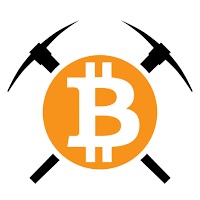


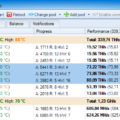
![SmartMinerPRO+ (SMP+): new CPU/GPU GUI Miner [Download for Windows]](http://crypto-mining.blog/wp-content/uploads/2020/07/20911829-120x120.jpg)

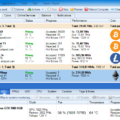






No Comments