

VERGE Developers: “We strive to make payments through the VERGE blockchain easy and convenient, therefore we released an update for Electrum XVG with the correction of a number of old wallet errors, including an error connecting to the XVG network.”
Fixed error “no connecting network”

Downloading:
The file for windows will be labeled as such. You don’t need the sourcecode.zip. In this example, you only need the 32 or 64 bit zip.
Installing:
- Electrum-XVG-Tor for Windows isn’t really an install as much as it is an “unzip”. Simply create a directory anywhere on your hard drive, and unzip.
Running:
- Run electrum-xvg.exe
New Wallet:

Electrum Seed
You will be given an 8 or 9 word seed. Just like it says, it is absolutely CRITICAL that you save this to a safe place.

After you make your initial wallet, I would even try to create a new wallet and use the seed to restore, just to make sure it works.
Encrypting
You should strongly consider encrypting with a pass phrase that’s DIFFERENT from your SEED. DO .. NOT .. GET .. THESE .. CONFUSED. They are different, and you will need BOTH.

Files/Directories of an Electrum Wallet
There are 2 main directories of the Electrum Wallet
The directory where you unzipped the electrum-xvg-tor files
Can be anywhere you want !
The “data directory”
The default data directory on Windows is located at:
C:UsersxxYOUxxAppDataRoamingElectrum-XVG
*It’s a good idea to make a shortcut to this path

Your Verge Addresses
When you first create the an electrum wallet, you will get 20 new addresses.

Backup
By Files/Directories
-backup the “Wallet” folder under your “data directory” (default at C:UsersxxYOUxxAppDataRoamingElectrum-XVG)

By seed
-You should have written this down already in a safe place 🙂
(Optional) Getting your private keys
Your private keys need to be EXTREMELY secured by you. Anyone with access to your private key(s) will have access to your wallet, no passphrase or seed necessary! Use with extreme caution ! 1) Go to Wallet -> Private Keys -> Export




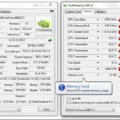







6 Comments So far