- Cryptocurrency Mining | Guide | Mining on Antminer (ASIC) | Software | Software for Antminer (ASIC) | Useful Software


BTC Tools is a batch management tool for your miners. The latest version for windows can be downloaded here,(Click for Linux version)
BTC Tools introduces the following features:
- Scanning the miners belonging to multiple network segments in the LAN. Displaying the primary information of the miners, such as hash rate, temperature, fan speed, pool, worker name, etc.
- Sorting miners by each field,such as hash rate, temperature, worker name, etc. You can easily find out the abnormal miners with low hash rate or high temperature ,etc.
- With the feature called “Monitor Miners”, BTC Tools can continually refresh miners’ information. You can find the non-normal miners quickly that combine the feature with sorting.
- Batch configuring your miners with their pools, worker names (sub-account.miner-postfix) and passwords or mining difficulty. You can configure all miners or only your selected miners.
- Batch rebooting miners. You can reboot all miners or only your selected miners.
- (New) Batch updating firmware to all or selected miners.
- (New) Batch controlling miner’s power consumption in LPM or Enhanced LPM (only suits for Antminer firmware which has “Low Power Mode” & “Low Power Enhanced Mode” options on configuration page )
- (New) Batch controlling miner’s frequency in Overclock or Underclock Mode( Only availabe for Antminer firmware with “Mode” or “Work Mode” droplist on configuration page)
- Supporting most of Antminers and a part of the Avalon miners, including AntminerS17,T17, S9, S7, T9, etc., and AvalonA8, A7, A6 series, etc. (Rebooting feature is available only with Antminers, scanning and configuration are available with both Antminers and Avalon Miners.)
BTC Tools is a batch management tool for your miners. The latest version for can be downloaded here,(Click for version)
BTC Tools introduces the following features:
- Scanning the miners belonging to multiple network segments in the LAN. Displaying the primary information of the miners, such as hash rate, temperature, fan speed, pool, worker name, etc.
- Sorting miners by each field,such as hash rate, temperature, worker name, etc. You can easily find out the abnormal miners with low hash rate or high temperature ,etc.
- With the feature called “Monitor Miners”, BTC Tools can continually refresh miners’ information. You can find the non-normal miners quickly that combine the feature with sorting.
- Batch configuring your miners with their pools, worker names (sub-account.miner-postfix) and passwords or mining difficulty. You can configure all miners or only your selected miners.
- Batch rebooting miners. You can reboot all miners or only your selected miners.
- (New) Batch updating firmware to all or selected miners.
- (New) Batch controlling miner’s power consumption in LPM or Enhanced LPM (only suits for Antminer firmware which has “Low Power Mode” & “Low Power Enhanced Mode” options on configuration page )
- (New) Batch controlling miner’s frequency in Overclock or Underclock Mode( Only availabe for Antminer firmware with “Mode” or “Work Mode” droplist on configuration page)
- Supporting most of Antminers and a part of the Avalon miners, including AntminerS17,T17, S9, S7, T9, etc., and AvalonA8, A7, A6 series, etc. (Rebooting feature is available only with Antminers, scanning and configuration are available with both Antminers and Avalon Miners.)
How to use
- Extract the compressed package you downloaded, and then double-click the extracted “BTC Tools.exe”.
- BTC Tools will automatically import the current network segment of the computer as the IP range of scanning. If the IP range is correct, you can click the “Scan Miner” button to start scanning your miners.
- If the IP range is not correct, you can double-click or right-click the item in the “IP Range” box to make changes. You can also click “+” to add a new IP range, or click “-” to delete.
- Filling the IP range is easy. You only need to enter the start IP and the end IP, such as “192.168.1.100~192.168.1.200”. The start IP must be complete, but the end IP is not. The empty part of the end IP will be automatically filled with the same part of the start IP.
- IP ranges is managed with groups. You can add two or more IP ranges within a group, and you can name a group (as “Comment”, optional) for helping remember.
- Uncheck the checkbox in front of a IP range or a group if you don’t want BTC Tools to scan it. You can add all possible IP ranges and check only you need before scanning. The checkbox in front of the “IP Range” label is a “Check All / Non” box.
- Click the “Scan Miner” button and wait for the scan to complete. If BTC Tools finds a miner, it will display the basic information (including IP, miner type, hash rate, temperature, fan speed, elapsed, pools and worker names) of the miner in a table.
- By default, BTC Tools only displays the information about the miners it successfully identifies. If you want to display the information of each IP address it has scanned, uncheck “Only Success Miners”.
- Each column in the table is sortable. Click the header of a column, you can sort in ascending order. Click again and sort in descending order. (The temperature is sorted by the maximum of the multiple values, and the fan speed is sorted by the average.)
- If you see a highlight (red) item in the table, it is a notice that the value of the miner is out of the normal range.
- There are three cases that will be highlighted:
- The temperature is more than 90°C or less than 0°C (A negative temperature often means that the temperature sensor is faulty).
- Worker name that different from the miner’s IP. Example: miner IP is “192.168.1.101” but the worker name is “subaccount-name.1×102”. Only the name matching the format of “subaccount-name.number.number” is checked.
- The realtime or average hash rate of a miner is too low.
- You can click the “Settings” button to adjust the highlighted value range, or turn off the highlight.
- The hash rate is highlighted according to the miner type. You can see the list of “miner type – lowest hash rate” in the “Settings” window. You can modify the value, or add a new miner type.
- There are three cases that will be highlighted:
- Right-click any of the contents of the table, the context menu will pop up. There are two options: “Copy” and “Open Control Panel”.
- Click “Copy” and it copying the content to the system clipboard.
- Click “Open Control Panel”, it open the miner’s control panel in a browser with trying auto login (auto login only available for Antminers). Some browser has the bad compatibility with the feature, it only displays a blank page. If you suffer from the issue, please choose the other browser (such as IE, Chrome or Firefox) as your system default browser.
- If you want to modify the pool of a miner or all miners, just fill in the pool address, sub-account name (ending “.” Can be omitted, the software will automatically add for you) and password (can leave blank). And select the type of worker name postfix. Then click the “Config Selected Miners” or “Config All Miners” button.
- When using the “Config Selected Miners” feature, you need to select the miners. Click any cell in the miner table, then the cell turn to blue and you has selected the miner of its row (you only need to select a cell, don’t need to select the all row).
- You can drag the mouse to select multiple consecutive miners. Or hold down the Ctrl key and click multiple discrete mines.
- Another way to select multiple consecutive miners: Click the start miner, hold down the Shift key, then click the end miner.
- If you need to restart the miners, click “Reboot Selected Miners” or “Reboot All Miners” button. At present, BTC Tools can only reboot Antminers, rebooting Avalon miners is in development.

FAQ
It is not possible to open the new version of the miner batch management tool on Windows XP.
The new version of the miner batch management tool is not supported by Windows XP. You can upgrade the system to Win7 or Win10. In addition, we also provide a Linux version.
Scanning miners does not work.
First uncheck “Show only identified miners” and then retry the scan. Once the scan is complete, click the Status column heading to sort the results by status. If you find an entry with a status other than “Timed out”, then this might be the miner you are looking for. If the status is “Login Failed”, you need to click the “Settings” button to set a password to enter the miner.
If all statuses match the “Timeout” status, the miner may not be on the same network segment that you are scanning. Add the network segment where the miner is located in the “IP address range” field in the upper left corner and rescan.
How to sort scan results?
Each column in the scan results table can be sorted, click the table heading to sort by that column by magnification. Click again to sort it in descending order.
What does the function “Monitoring miners” give?
The role of the “Monitoring miners” function is to constantly perform the “Scan miners” operation and then update the scan results in the form of a table in real time, so that you can track the working status of the miner in time. Once you start monitoring, you can sort the results by processing power in real time so that if there is a problem with the miner, you can immediately see it.
If you like to read such articles and want to support the author, then you can subscribe to our telegram channel and recommend us to your friends, this will help a lot to support our project! Telegram:
Be the first to know all the news, read more about cryptocurrencies and mining at CRYPTO-MINING.BLOG.


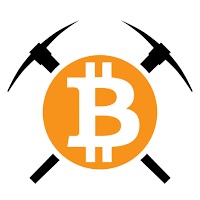

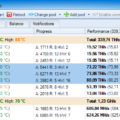


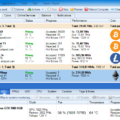




![SmartMinerPRO+ (SMP+): new CPU/GPU GUI Miner [Download for Windows]](http://crypto-mining.blog/wp-content/uploads/2020/07/20911829-120x120.jpg)

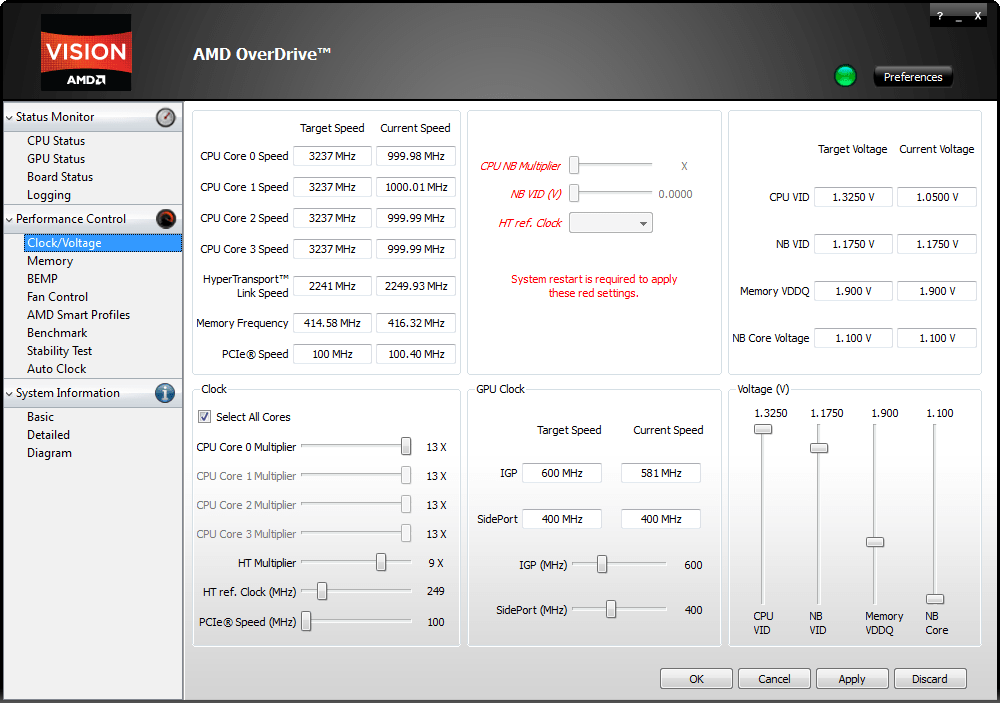
No Comments