- Cryptocurrency Mining | Mining on AMD GPU | Mining on CPU | Mining on FPGA | Mining on GPU | Mining on NVIDIA GPU | Software


CGMiner — is an open source software used for ASIC, GPU and FPGA mining. It runs on major operating systems such as Windows, Linux and macOS. CGMiner is handy when it comes to hardware compatibility because it can be used with multiple miners and GPUs such as AMD, CUDA and NVIDIA.

The program is aimed exclusively at experienced users who are engaged in cryptocurrency mining. Consequently, the functionality is multifaceted. The software was launched back in 2011. Since then, it has only improved and increased its positive qualities. The launch was made with open source code, which allows you to be confident in the reliability of the software.
The main developer was Kon Kolivas. He is also known for his contribution to the development of Linux. However, he is an anesthesiologist by profession and software development is just a hobby for him.
The program is recognized as the most effective software for mining electronic tokens using AMD and NVidia video adapters.
The software allows you to improve the performance of video adapters, allowing you to perform fine-tuning of graphics devices.

Most of the known digital coins can be mined using these algorithms. It is used to mine Bitcoin, Dogecoin, Monero, Lightcoin and other known digital tokens.
CGMiner Gives you a number of advantages:
- Allows you to overclock graphics processors, providing excellent functionality.
- You can adjust the speed of the coolers used in the cooling systems.
- The algorithms used provide the most efficient mining of cryptocurrency.
- You can enable automatic switching between vorkers.
- Work with proxy servers is available.
- There is no commission for using the program at all. Therefore, it is 100% free.
- There is a balancing algorithm.
- If the vorkers don’t work, the program will turn them off.
The official website allows you to download the software for free. However, keep in mind that the latest versions of the software focused exclusively on ASICs and FPGAs, because the developers decided not to continue supporting mining on central and video processors. Older software releases should be used for them. These include versions up to 3.7.8.
Basically, it is worth working on AMD, because the CUDA software does not work well. For NVidia it is better to pick up another miner, for example, Claymore.
The program has several interesting points. One of them is the introduction of tools to overclock GPUs and set the desired fan speed in the cooling system. However, you should use this functionality with caution, as there is a high chance of damaging the equipment and sending it to scrap.
The program also provides setup information, automatically turns off workers that cause problems or just don’t work. It is possible to use proxies, “Balance Load” strategy and Round Robin. Thanks to this, miners can make their own parameters of vector widths, waiting periods to restore the connection, create a preset delay for the router, and set up a separate display of alerts. The program operation is set up through a special configuration file.
The program supports the following algorithms:
- Scrypt
- SHA-256
- NeoScrypt
- CryptoNight
When developing the program, programmers focused on the performance of their software. That is why it is not the most convenient to use. In fact, it uses a console to control it by entering certain commands, but there is no graphical shell. As a result, it can be difficult for beginners to work with this software.
Download CGMiner for Windows/Linux
- Bitcointalk –
How to start using CGMiner

1. Download CGMiner
Download for Windows/Linux
- Bitcointalk –
2. Configure the program
The settings are entered through the console. We recommend using a binary (text file with extension .bat) for more convenience. In it you can save all the necessary data, so that you do not have to enter them again when restarting the program.
In the coinfoundry example, the batcher would look like this:
setx GPU_FORCE_64BIT_PTR 0
setx GPU_MAX_HEAP_SIZE 100
setx GPU_USE_SYNC_OBJECTS 1
setx GPU_MAX_ALLOC_PERCENT 100
setx GPU_SINGLE_ALLOC_PERCENT 100
cgminer --scrypt -I 10 -o stratum+tcp://pool.coinfoundry.org:3151 -u DKs5E8nWJe2E5vYnVSoYqNjw2T17nGYUDo.my_worker_password -p my_worker_password -T
pauseWrite in the place of D7s5E8nWJe2E5vYnVSoYqNjw2T17nGYUDo address of your Dogecoin wallet.
3. Run the miner
The miner is launched by double-clicking on a file with the extension .bat.
You will see the following window:

The bottom line shows the hash rate.
Here is a listing of the file contents cgminer.conf. It’s better to fill it out, too:
{
"pools" : [
{
"url" : "stratum+tcp://dogeminingpool.com:3009",
"user" : "D7s5E8nWJe2E5vYnVSoYqNjw2T17nGYUDo.1",
"pass" : "password"
}
]
,
"intensity" : "13",
"vectors" : "1",
"worksize" : "256",
"kernel" : "scrypt",
"lookup-gap" : "2",
"thread-concurrency" : "8192",
"shaders" : "2048,",
"gpu-engine" : "0-0",
"gpu-fan" : "0",
"gpu-memclock" : "0",
"gpu-memdiff" : "0",
"gpu-powertune" : "0",
"gpu-vddc" : "0.000",
"temp-cutoff" : "75",
"temp-overheat" : "85",
"temp-target" : "65",
"api-port" : "4028",
"expiry" : "120",
"gpu-dyninterval" : "7",
"gpu-platform" : "0",
"gpu-threads" : "2",
"hotplug" : "5",
"log" : "5",
"no-pool-disable" : true,
"queue" : "1",
"scan-time" : "60",
"scrypt" : true,
"temp-hysteresis" : "3",
"shares" : "0",
"kernel-path" : "/usr/local/bin"
}Setting up the bat file
Setup is relatively easy if you know all the basic commands. The basic setup .batfile has the following data:
Cgminer –scrypt –o stratum+tcp\\:ссылка на пул:порт –u кошелек.1 – p xCgminer – shows the file used to start the miner.
-scrypt – specifies the algorithm used to obtain the digital token, which should be used by the miner.
-o – after it, you need to specify the pool address and port. You take it from the pool where you are going to mine. You can find them in the “Getting Started” category.
-u user – display the login that you used when registering on the pool, here you also enter the name of the voter that you made there, too.
-p x – enter the password that was used to create the vorker.
This completes the setup of the bat file for the most part.
Example for dogecoin:
setx GPU_FORCE_64BIT_PTR 0
setx GPU_MAX_HEAP_SIZE 100
setx GPU_USE_SYNC_OBJECTS 1
setx GPU_MAX_ALLOC_PERCENT 100
setx GPU_SINGLE_ALLOC_PERCENT 100
cgminer --scrypt -I 10 -o stratum+tcp://stratum.aikapool.com:7915 -u my_worker_name.my_worker_password -p my_worker_password -T
pauseCommands
To get a fine configuration, it is necessary to use a number of special commands:
—auto-fan – Adjusts the speed of the GPU cooler so that a certain temperature is maintained. Sets the setting automatically.
—auto–gpu – sets the GPU frequency to maintain a certain temperature. Works automatically.
—device (-d) – detects a specific video card. By default, the program starts all the cards it detects. The value of the card is put next to it (for example, -device 1).
Disconnect the video card:
—disable-gpu (-G) – disabling graphics processors.

—gpu-threads (-g) – Set the amount of threads on the GPU. The value is set from 1 to 10. The default value is 2. The value is put next to the command – —gpu-thread
—gpu-dyinterval – setting the refresh period in milliseconds for video adapters using dynamic intensity —gpu-dyinterval
—gpu-engine – setting the frequency parameter for the video adapter. It is allowed to enter either a single value or the whole range. It looks like this: —gpu-engine 700 или 700-900.
—gpu-fan – Set the fan speed as a percentage, a specific value or range. It looks like this: -gpu-fan 50 or 50-65.
—gpu-map – maps OpenCl to ADL hardware number manually or paired CSV. For example, 1:0,2:1 shows OpenCl 1 on ADL 0,2 on 1.
—gpu-memlock – memory frequency setting. In the case of bitcoin mining we recommend lowering it, for litecoin we recommend raising it. It looks like this: —gpu-memlock
—gpu-memdiff – sets the specific difference between core and memory. The value is entered in megahertz. It looks like this: —gpu-memdiff ???.
—gpu-powertune – GPU powertune setting. The value is set in %.
—gpu-reorder – video cards re-sorting.
—gpu-vddc` – the change in the voltage at the core. The data is entered in this form: —gpu-vddc125.
—intensity (–I) – sets the intensity. The range of selectable indicators is from one to 14. Setting the value “d” – indicates that the indicator is dynamic. It looks like this: —intensity 10 или d.
—kernel (-k) – the kernel for the hardware. This can be diablo, poclbm, phatk, diakgcn. It looks like this: -kernel diakgcn – you need help selecting cores for GPUs.
—ndevs (-n) – displays a list of graphics processors, number and outputs.
—temp-hysteresis – The temperature difference in ℃ from the expected value is indicated. The standard value is 3. It looks like this: —temp-hysteresis
—temp-overheat – temperature, indicated in ℃, when the core frequencies are reset. This is also where the coolers are accelerated (RPMs are increased). The standard setting is 85. It looks like this for example: —temp-overheat 95.
—temp-target – the desired temperature is set. The value is in degrees. The standard value is 75. It looks like this: —temp-target 90.
—vectors (-v) – the width of vectors is set. The standard value is chosen automatically, but you can specify your own: 1, 2 or 4. Here it is specified as follows: —vectors
—worksize (-w) – is set by the memory size. However, it actually has no effect on performance. The standard is automatic selection of the indicator. If you enter it yourself, select it in multiples of 64: 64, 128, etc. The recommended value is 256. It looks like this: —worksize
How to configure in windows 10:
setx GPU_MAX_ALLOC_PERCENT 100 setx GPU_USE_SYNC_OBJECTS 2 cgminr.exe –srypt –worsize 512 –intensity 10 –auto-fan –lookup-gap 4 –thread-concurrency 25614 – gpu-engine 1050 –gpu-memlock 1500 –gpu-powertune 15 –o stratum+tcp: east1.us.stratum.dedicatedpool.com:3352 u worker -p XXXwhere XXX is the password to the worker.
Note that the miner is also compatible with Linux and OSX. In the case of Linux you can also connect remote access. However, you will not be able to configure the video adapter as effectively as on Windows.
There are a huge number of cryptocurrency programs that help to set up equipment for mining digital tokens. They are called miners – they are special software, allowing to make the equipment work as efficiently as possible. However, not all of them are successful, some have poor functionality, others have a complicated interface. Cgminer is one of the few programs that have been proven by experience. It is used by a huge number of miners around the world.
A very simple and lightweight miner that can combine ASIC, FPGA and even GPU and CPU technologies. It can be used in many operating systems from Linux, Mac and Windows.
If you like to read such articles and want to support the author, then you can subscribe to our telegram channel and recommend us to your friends, this will help a lot to support our project! Telegram:
Be the first to know all the news, read more about cryptocurrencies and mining at CRYPTO-MINING.BLOG.
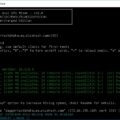






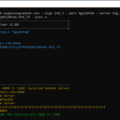



No Comments