- Cryptocurrencies | Cryptocurrency Miners | Cryptocurrency Mining | Guide | Mining on AMD GPU | Mining on CPU | Mining on GPU | New Releases | Software | Cryptocurrencies


It is impossible to mine cryptocurrency without special programs. Therefore, we recommend that you pay attention to one of the best programs and download SRBMiner multi . The software works with video cards from AMD Radeon, supporting most of the versions released by this manufacturer: from VEGA to RX and R9. The program supports different cryptocurrency mining algorithms. It is especially popular with Ethereum miners.
In the modern world, you can mine digital currency using any powerful portable device (smartphone, tablet) with the Android operating system. In order to start mining Bitcoin cryptocurrency, you need to download a popular modern application – Bitcoin Miner. You probably think that this is impossible. After all, to receive bitcoins, you need super powerful and modern equipment. But we assure you that this is not the case. The developers have come up with a non-standard approach to getting digital currency.
The Token Mining program has both the power of a mobile device and the power of remote servers. It is important to remember that cloud mining is mainly used by fraudulent services, which means that it is better to do without a monetary contribution. So you will protect your money from intruders. However, despite this danger, you can see a lot of positive reviews on Google Play and a high rating for this application.
What is SRB Miner?
SRBMiner is a simple but highly functional software for Windows and Linux for mining cryptocurrencies based on algorithms and “RandomX”. There are now many different variants of the Cryptonight algorithm, and SRBMiner supports them all!
The software works with all types of processors and video cards of the AMD family.
Supported AMD graphics cards:
- RX 6500/6700/6800/6900
- RX 5300/5400/5500/5600/5700
- VEGA 56/64/FE/VII
- RX 460/470/480/550/560/570/580/590
- R9 285/285X/380/380X
- R9 290/290X
- R9 Fury/Nano
SRBMiner-MULTI CPU & AMD GPU Miner 1.1.4 Win64 and Linux
- Added support for gfx1100 (RDNA3: RX 7900) GPUs.
- Fixed a hashrate regression in the autolykos2 algorithm for Vega/Ellesmere GPUs that was inadvertently introduced in an earlier version.
- The –adl-disable option has been renamed to –gpu-sensors-disable.
- Minor fixes
GitHub doktor83: https://github.com/doktor83/SRBMiner-Multi/releases/tag/1.1.4
How to set up SRBMiner
Step 1 – Download the miner
There are two options to download the miner:
- Bitcoin Talk Forum: https://bitcointalk.org/index.php?topic=5190081.0.
- On the GitHub site: https://github.com/doktor83/SRBMiner-Multi
In GitHub releases, scroll down to “Assets” and download the latest version available.

Unzip the downloaded file to a location convenient for you.

Step 2 – Set up the miner
SRBMiner-MULTI.exe --disable-cpu --algorithm autolykos2 --pool ergo.herominers.com:10250!ergo-eu.leafpool.com:1111!pool.coinfoundry.org:3036!pool.woolypooly.com:3100 --wallet 9gj5rYtg1sGwdvoXGJswrSfPBXiXJgmyjZvTzVEQ9p5jZVEQ --gpu-boost 3 pauseJust replace gj5rYtg1sGwdvoXGJswrSfPBXiXJgmyjZVEQ9p5fvZrCAfu6zT with your Ergo wallet address.
A file with the .bat extension is created in any text editor.
Step 3 – Run the miner
The program is launched in the standard way: double-click the left mouse button on the file with the .bat extension. After launch, a window opens with all the parameters entered. They are enough to start mining tokens. Just double click on it, a terminal window will appear and you will start mining!

The bottom line displays the hashrate.
Setup for Nicehash
SRBMiner-MULTI.exe --algorithm autolykos2 --pool autolykos.eu-west.nicehash.com:3390 --wallet 3P7qADz69quhfyK5e9kvfno6Jyjq4Rcocx --gpu-boost 3 pauseSRBMiner-MULTI.exe– starts the program.autolykos2– specify the algorithm for mining cryptocurrency.autolykos.eu-west.nicehash.com:3390– specify the address and port of the pool.3P7qADz69quhfyK5e9kvfno6Jyjq4Rcocx– specify the crypto wallet of the token. You can use an exchange or cold wallet at your own discretion.--gpu-boost 3– specify a tweak for the GPU. For it to work, the program must be run as administrator!
How to mine Monero – RandomX
- First you need to create a new wallet or use an existing one (without a Payment ID).
- Unzip the archive somewhere.
- Navigate to the miner folder and double click The
guided-setup.bat.interactive config creator will start.

- Let’s look at the questions and answers:
Configuration name– The name of the coin must be the name of the coin for which you are creating the configuration. In this example, this will be monero.Algorithm– Algorithm for Monero – randomx. You need to enter this without quotes.Address and port– The address and port of the mining pool is what we got from the pool website.Address– Your wallet addressPassword– The password can be anything.Do you want to use your CPU for mining?— Do you want to use your processor for mining? Answer “y”How many CPU threads to use for mining?– How many CPU threads to use for mining? Answer 0, which will automatically set the number of threads.Logging– Logging can be useful when you have problems and want to track them down. Let’s set this to no now – ‘n’Do you want to run miner in the background, without a window ?– Do you want to run the miner in the background, without a console window? We want to see the miner window, so answer “n”.
- Now all you have to do to start mining is double click
start-monero.bat.
Dual mining
Algorithms for dual mining SRBMiner multi v 1.1.4:
ethash + kaspa
ethash + blake3_alephium
ethash + blake3_ironfish
ethash + heavyhash
ethash + sha512_256d_radiant
etchash + kaspa
etchash + blake3_alephium
etchash + blake3_ironfish
etchash + heavyhash
etchash + sha512_256d_radiant
autolykos2 + kaspa
autolykos2 + blake3_alephium
autolykos2 + blake3_ironfish
autolykos2 + heavyhash
autolykos2 + sha512_256d_radiantAutomatic setup for dual mining
- Download SRBMiner-MULTI.
- Unzip the archive somewhere.
- In this video we will look at the auto-tuning mode for dual mining
- Go to the miner folder, there is already an example
start-mining-ethereum-and-kaspa. - To enable auto-tuning mode, you need to add
--gpu-auto-tune 1to the parameters - The auto-tuning mode for dual mining is looking for the best intensity value on the SECOND algorithm (KASPA / ALEPHIUM)
- The returned intensity is highly dependent on the clock speed of the GPU core
7.5 Wait until we hit the max average hashrate… after that we are going to increase CORE to see what happens! The intensity was 4 at 12:20, now at 19:00 8!
- The parameter
--gpu-dual-max-losscan determine what percentage of hash loss we allow for the FIRST algorithm - The default, if not set, is 5%. Let’s see what happens if we set it to 20% A1 (KASPA), the intensity was 8, now it’s 10! Because we allowed more to the second algorithm.
- Less hashrate on the FIRST algorithm (~80% of the maximum that we would get without dual mining), but more on the SECOND algorithm
Wait a bit to see the final speeds.
How to mine Ethereum+Kaspa
Create a Kaspa address
Create a kaspa Wallet to get an address:
- Download SRBMiner-MULTI
- Unzip the archive somewhere
- We will set up Ethereum + Kaspa mining with two GPUs
- Go to the miner folder, there is already an example
start-mining-ethereum-and-kaspa. - Edit this file and change the parts
--walletto your own wallets. Also change the pools in the team--poolto whatever you like. - Let’s look at a few tips on how to get the most out of dual mining:
- Let’s start with the OS settings that you used only for Ethereum mining. The goal here will be to get as much KASPA as we can without losing too much on the Ethereum hashrate. The power consumption will of course increase as the KASPA hashrate increases.
- Notice the auto-detected intensity settings we get for this GPU. The value of A0 is the intensity for Ethereum, and A1 for CASP. We will only change the value of A1, because we are satisfied with the Ethereum hashrate.
- Increase the CORE clock speed and wait a bit to see how it affects the hash rate.
- As you can see, he almost did not add to the KASPA hashrate. This is because as the CORE clock increases, we must also increase the intensity value of A1 in order to get any changes in the hash rate!
- We noticed that the default value for A1 is 4. Now that we have increased the CORE clock speed, let’s try setting it to 8.
--gpu-intensity 0;8– means automatic intensity setting for Ethereum (A0), set intensity to 8 for KASPA (A1)- Let’s wait a bit to see the changes.
- The A1 (KASPA) hashrate has grown a lot, but the A0 (Ethereum) hashrate has remained about the same as before. Okay, we are on the right track.
- Let’s increase the intensity of A1 even more
- We got a drop in the A0 hashrate and we don’t want that, so we will return the A1 intensity until we find a value that suits our needs (in this case, it is almost 100% Ethereum hashrate and the maximum possible KASPA value).
- If you have multiple GPUs and want to set different intensity values, use the following format:
Let’s say you have 4 GPUs. Want to set A1 intensity as 2 8 4 4 (gpu0, gpu1, gpu2, gpu3)
--gpu-id 0!1!2!3 --gpu-intensity 0!0!0!0;2!8!4!4
- The same optimal setting rule (OC/Intensity) applies to every combination of coins you want to mine. Always try to increase the intensity value for A1 after increasing the CORE frequency.
Kaspa is a bit of a non-standard crypt. Its feature is the lack of 100% control of operations. That is, it is theoretically possible to replace the chain if you have mega-giant capacities. In practice, this seems to be unrealistic. Due to the fact that there is no such block control as the cue ball, the speed increase is very significant.
How to set up Ethereum+Alephium
- Download SRBMiner-MULTI
- Extract the archive somewhere.
- Set up Ethereum + Alephium GPU mining (some call it dual mining).
- Go to the miner folder, there is already an example
start-mining-ethereum-and-alephium. - Edit this file and change the part
--walletto be your own usernames/wallets, not--poolyour favorite pool. - When you start the miner, it will offer you approximate values
--gpu-intensity. These values need to be adjusted manually to get good results. - You will need to test many combinations until you find the one that gives you the highest hashrate on both algorithms.
- An example would be setting
--gpu-intensity 23;25( ; algorithm separator ).
MinerGate Mobile Miner
Miner MinerGate is an application that allows you to mine cryptocurrency through almost any mobile device, be it a tablet or a smartphone. Such a client is one of the most visible mining services. Its main task is to parallelize calculations among the participants in order to get the maximum possible “jackpot”.
The pool interface is nice enough – there are no complaints here. You can register in a couple of minutes – in the required field you only need to enter your email address. Bytecoin, Dashcoin and others are available here. Miner MinerGate settings are able to predict the consumption of resources when the mobile device is charging or not catching the network.
If you like to read such articles and want to support the author, then you can subscribe to our telegram channel and recommend us to your friends, this will help a lot to support our project! Telegram:
Be the first to know all the news, read more about cryptocurrencies and mining at CRYPTO-MINING.BLOG.


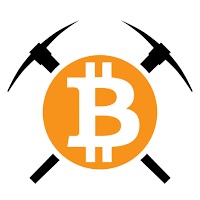

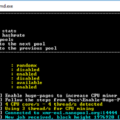



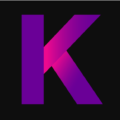






No Comments