- Cryptocurrency Miners | Cryptocurrency Mining | Mining on AMD GPU | Mining on NVIDIA GPU | New Releases | Software


lolMiner — Ethash / Equihash / Beam & Grin miner with multiple algorithms optimized for AMD mining (based on OpenCL), however, it will also work on most Nvidia cards (GPUs), but speed and stability can vary greatly.
lolMiner 1.22 – 1.24 – these are only Linux releases that aim to improve the performance of zombie mode in Linux-specific code. Therefore, version 1.21 released yesterday will remain the last version for Windows. Miners who do not have a map using zombie mode can safely ignore this update – it will behave identically to 1.21.
Bug fixes (since version 1.24)
GitHub:
Fixed an issue that caused the amdgpu driver to frequently report VM_CONTEXT1_PROTECTION_FAULT_STATUS on startup.
Corrected defects and incorrect messages have a frequency when run with fixed parameters --zombie-tune directlyChanges (1.24)
Added (configurable) zombie mode kernels for R9 290 (x) and R9 295 GPUs - by popular request.Error correction:
Bug fixes
- Fixed a bug with Baffin (RX 450,460, 550, 560) and Tonga (R9 380(X) ) GPUs showing too high hashrate and producing invalids in 1.23 zombie mode.
- Fixed a bug with ETC mining not starting up when more then two 4G GPUs in 1.23.
Personal release notes:
I received quite some requests with problems about Nvidia cards and also if I can add in zombie mode kernels for 4G Nvidias and RX 5500. I need to say I tried, but there are some hurdles that prevented it. I will do better Nvidia codes in the future, but preparing it takes time.
That said the Navi cards somehow to not like to zombie tuning at all, that is why they only feature the standard zombie mode. Currently I also can not recommend mixing them into rigs where RX 4xx and 5xx cards run in zombie mode, because that seems to cause stuck systems from time to time. Mixing with 8G cards and do normal mining seems not to be an issue though.
The release of 1.25 will now (hopefully / in case of no urgent bugs to fix) take a while. I am preparing for great stuff to come, stay tuned.
Supported algorithms:
| Algorithm | Fee % |
|---|---|
| BeamHash I | 1.0 |
| BeamHash II | 1.0 |
| BeamHash III | 1.0 |
| Cuckoo 29 | 2.0 |
| CuckarooD 29 | 2.0 |
| CuckarooM 29 | 2.0 |
| Cuckaroo 30 CTXC | 2.5 |
| Cuckatoo 31 | 2.0 |
| Cuckatoo 32 | 2.0 |
| Cuckaroo 29-32 | 1.0 |
| Cuckaroo 29-40 | 1.0 |
| Equihash 144/5 | 1.0 |
| Equihash 192/7 | 1.0 |
| Equihash 210/9 | 1.0 |
| Etchash | 0.7 |
| Ethash | 0.7 |
| ZelHash | 1.0 |
Setting up and Running lolMiner
For the fastest launch, it will be enough:
- Download archive with the program
- Unzip to any convenient place
- Change wallet to your own in a file with the .bat extension
How to set up a batch file lolminer
lolMiner.exe --coin (coin name) --pool (pool address) --port (pool port) --user (wallet or pool login) --pass (pool password)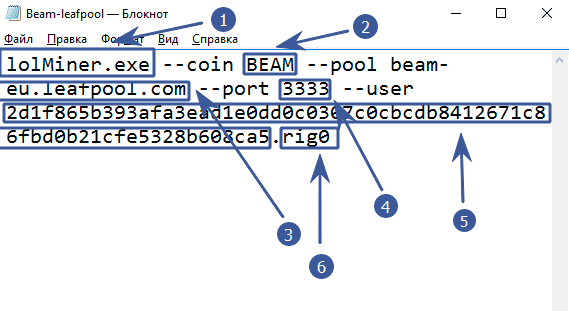
- lolMiner.exe – specify the name of the program that will run
- —coin BEAM —the —coin parameter determines which coin to mine. lolMiner will select the internal settings as the required algorithm.
- —pool beam-eu.leafpool.com – after the
--poolkey, specify the pool address. < / li> - —port 3333 – specify the port of the pool. You need to find it on the page with the pool, or use the example of ready-made settings at the end of the article
- —user 2d1f865b393afa3ea… d0b21cfe5328b608ca5 – after the
--userkey, specify the address wallet or login on the pool. You can create a wallet on any safe and convenient exchange, or put an official wallet from a coin. - .rig0 – put a full stop and indicate the farm identifier. It is only needed to track statistics on the pool.
Let’s see what we ended up with in the batch file:
lolMiner.exe --coin BEAM --pool beam-eu.sparkpool.com --port 2222 --user 2d1f865b393afa3ead1e0dd0c0307c0cbcdb8412671c86fbd0b21cfe5328b608ca5.rig1We’ve covered the simplest configuration for running lolminer.
How to start mining
The easiest way to start using lolMiner is to configure the program from the command line. Just open a terminal (Linux) or create / edit the finished .bat file (Windows)
You can start mining lolminer by double clicking on the .bat file with the desired coin. We run it on a farm with Windows and AMD cards and see what the program console writes to us:
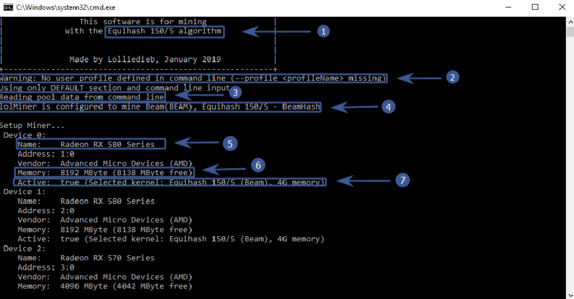
- Equihash 150/5 algorithm – the algorithm that we chose when setting up the batch file
- Warning: No user profile defined in command line (—profile ( profileName & gt; missing) – the program warns that we did not set the profile through the configuration. But we configured through the .bat file, so the profile settings (config file) can be ignored
- Reading pool data from command line – the program prepares information about connecting to the pool that we specified in the batch file
- lolMiner is configured to mine Beam (BEAM), Equihash 150/5 – BeamHash – the miner realized that we want to mine the Beam coin!
- Radeon RX 580 Series – video cards for cryptocurrency mining are determined. In our case, it is RX 580
- Memory: 8192 MByte (8138 MByte free) – 8138 MB of video memory available for use
- Active: true (Selected kernel: Equihash 150/5 (Beam), 4G memory ) – program mma chose a core for mining
Further, after a while, as all devices are determined, we see the following:
- Connecting to pool … – connecting to the pool
- Connected to beam-eu.sparkpool.com:2222 – successfully connected < / li>
- New job received: 1 Difficulty 100 – the pool has sent work for video cards
- GPU 4: Submitting share Share accepted (35 ms) – the first ball is accepted (share of work). It is necessary to understand that the miner receives the reward for the sent shares.
After a while, the console will show us the hashrate and temperatures of all GPUs.
Download ready-made .bat files for lolMiner:
If you like to read such articles and want to support the author, then you can subscribe to our telegram channel and recommend us to your friends, this will help a lot to support our project! Telegram:
Be the first to know all the news, read more about cryptocurrencies and mining at CRYPTO-MINING.BLOG.


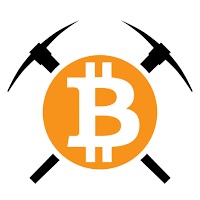



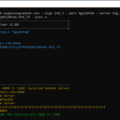




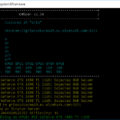


4 Comments So far