

GitHub:
lolMiner v0.9.3 (AMD Nvidia GPU miner)
lolMiner v0.9.3 — this is the Equihash / Cuckatoo miner with a focus on AMD GPUs (based on OpenCL). Please note that the program will work on most Nvidia cards, but speed and stability may vary.
Supports Algorithms:
- Equihash-96-5
- Equihash-144-5
- Equihash-150-5
- Equihash-192-7
- Equihash-210-9
- ZelHash
Download lolMiner v0.9.3
MEGA:
Changes v0.9.3:
- Extended GRIN-AT31 compatibility with older drivers (18.x +)
- Improved GRIN-AT31 performance on ROCm (RX 470/480/570/580 / Vega / VII)
- Early termination introduced for GRIN-AT31 + (improves hash on the pool side, see further release notes)
- Deeply redesigned kernel scheduler
- GRIN-AT31 kernel bugs fixed (improved stability and accuracy)
- Bug fixed: Vega FE loaded 8G instead of 16G GRIN-AT31 solver in Windows
- Bug fixed: Vega FE loaded 8G instead of 16G GRIN-AT31 solver in Windows
- Added parameter —disablewatchdog 1 to disable detection 0 sol / s / 0 g / s
About Early Job Cancellation for GRIN
The GRIN proof of work is a compute intense and rather slow algorithm. Especially C31 often needs (at 1 g/s) about one second for each graph processed. In case a new job (for a new chain height) arrives, the current calculation effort is worthless, because the block that was mined on already got found.
lolMiner 0.9.3 now introduces an early cancellation for long lasting works: if a new work arrives that invalidates the current run calculations, they get canceled to start quicker on the fresh work. To demonstrate the effect see the example describing the 0.9.2 and 0.9.3 difference:
Assume you have a card running 1 g/s on GRIN-AT31. Then in 2 minutes (120 seconds) it will be able to process 120 graphs. On average — Grin has a 1 minute block time — two of these graphs are already obsolete when they got finished.
lolMiner 0.9.2 will display the 1 g/s, because of 120 processed graphs per 120 seconds. But two of the graphs are then filtered out in the stratum module, thus the pool can see at most 118 / 120 = 0.983 g/s (minus about 1 graph fee).
lolMiner 0.9.3 will cancel the running work before it gets completed. On average you will be able to process one more graph then 0.9.2 assuming both are canceled about half way through. Thus lolMiner 0.9.3 starts 121 graphs and completes 119 of them. The displayed hash rate is now 119 graphs /120 seconds = 0.991 g/s. This equals what the pool could see (minus one for fee), because the 119 completed are the ones that got not canceled early.
Conclusion: lolMiner 0.9.3 DISPLAYED hash rate may be a little lower then 0.9.2, but what arrives at pool is better. The slower the cards are, the more drastic is this effect, e.g. a 580 8G running at 0.65 g/s will benefit almost 2% on pool side, a VII with 1.75 g/s only half a percent.
Combined with the mostly on GPU cycle finder lolMiner achieves a stale share rate of less then 0.7% and thus gives you best displayed to pool hash rate ratio available for Grin Cuckatoo-31.
Configure lolMiner
For the quickest start, it will be enough:
- Download archive with the program
- Unzip to any convenient place
- Change wallet to your own in a file with the extension .bat
Attention! The archive contains two versions of the program. The first is for the Beam coin, the second is for everyone else!
The archive with the program contains ready-made examples for Beam and other coins, a configuration file, as well as instructions in Russian.
Quick Launch Examples
The easiest way to start using lolMiner is to configure the program from the command line. Just open a terminal (Linux) or create / edit a finished .bat file (Windows)
lolMiner.exe --coin (название монеты) --pool (адрес пула) --port (порт пула) --user (кошелек или логин пула) --pass (пароль пула)How to configure .bat file lolMiner
- lolMiner.exe — indicate the name of the program that will be launched
- —coin BEAM — the –coin parameter determines which coin to mine. lolMiner will select the internal settings as the desired algorithm.
- —pool beam-eu.leafpool.com — after the –pool key, specify the pool address.
- —port 3333 —specify the port of the pool. You need to find it on the page with the pool, or use the example of ready-made settings at the end of the article
- —user 2d1f865b393afa3ea…d0b21cfe5328b608ca5 — after the –user key, specify the wallet address or login on the pool. The wallet can be opened at any safe and convenient exchange, or put an official wallet from a coin.
- .rig0 — put a point and specify the farm identifier. It is only needed to track statistics on the pool.
We examined the simplest configuration to run the program.
Let’s see what we ended up with in a batch file:
Example for Beam coin:
lolMiner.exe --coin BEAM --pool beam-eu.sparkpool.com --port 2222 --user 2d1f865b393afa3ead1e0dd0c0307c0cbcdb8412671c86fbd0b21cfe5328b608ca5.rig1You can start mining by double-clicking on the .bat file with the desired coin. We start on a farm with Windows and AMD cards and see what the program console writes to us:
- Equihash 150/5 algorithm — the algorithm that we selected when setting up the batch file
- Warning: No user profile defined in command line (—profile (profileName> missing) — the program warns that we did not specify a profile through the configuration. But we configured through the .bat file, so the profile settings (config file) can be ignored
- Reading pool data from command line — the program prepares information about connecting to the pool, which we specified in the batch file
- lolMiner is configured to mine Beam(BEAM), Equihash 150/5 — BeamHash — the miner realized that we want to mine a Beam coin!
- Radeon RX 580 Series — Cards for mining cryptocurrency are determined. In our case, it is RX 580
- Memory: 8192 MByte (8138 MByte free) — 8138 MB of video memory available
- Active: true (Selected kernel: Equihash 150/5 (Beam), 4G memory) — the program chose the core for mining
We wait some time until all devices are detected and see the following:
- Connecting to pool… — connect to the pool
- Connected to beam-eu.sparkpool.com:2222 — successfully connected
- New job received: 1 Difficulty 100 — pool sent a job for video cards
- GPU 4: Submitting shareю Share accepted (35 ms) — the first ball is accepted (share of work). It must be understood that the miner receives the reward precisely for the sent balls.
After waiting a bit, the console will show us the hashrate and temperatures of all the GPUs.




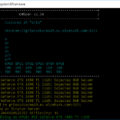
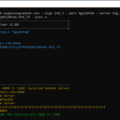


7 Comments So far