

wallet-key-tool — is a handy GUI application for editing the contents of various wallet files (.dat/.key/.aes.json/.txt/.wallet).
Features wallet-key-tool:
- add or delete keys
- read one format and export to another
- move keys between different wallets, etc.
How to use WalletKeyTool
IMPORTANT: The Wallet Key Tool requires java (v7.0+).
+
Through the graphical interface (GUI)
- In Windows you should probably just double-click the .exe\.jar file, and it will launch (if you have Java installed, the GUI will not work without it
- In order to open the Bitcoin wallet file: choose “load wallet” and select your wallet. Then the program will ask for a password (if your wallet file\was encrypted). After entering your password, the main menu will display all public and private keys.


Through the command line (CLI)
On systems that have a command line interface (it also works on Windows, it’s a little harder to find there, they really hate their own users), you can also run it by running the following command
java -jar wallet-key-tool.jar
This will open a GUI window that you can interact with, information and error messages will be printed to stderr. If you want to increase the log level, run it like this:
java -Dorg.slf4j.simpleLogger.defaultLogLevel=TRACE -jar wallet-key-tool.jar
Note: the -D option must go before the -jar option, it is passed directly to java. The allowed log levels are ERROR, WARN, INFO, DEBUG, TRACE, the default is INFO, if you want to see stack traces use TRACE.
If you just want to dump the contents of the wallet to the console without interacting with the GUI, you can give it a filename; if you do that, it won’t try to open the GUI, it will just dump the wallet contents. to the standard output and output. Note that the dump format is still subject to change, keep that in mind when writing a parser for it.
java -jar wallet-key-tool.jar <filename>
The program will ask for a password in case the file is encrypted. If you want to avoid the password prompt, you can specify the password with key -password = “my passphrase” (you need quotes if it contains spaces). Example of a session in the console (I did not enter the passphrase, I just pressed Enter, so no private keys were decrypted):
java -jar build/libs/wallet-key-tool.jar /home/bernd/Schotter/Schotter.wallet
[main] INFO org.multibit.store.MultiBitWalletProtobufSerializer - Loading wallet extension org.multibit.walletProtect.2
Wallet is encrypted. Enter passphrase:
no passphrase entered, will skip decryption
1QKm5sWXuFJ6Zrvqw7NR7gYXyipPSqfv4n KEY DECRYPTION SKIPPED
1DrL3o6ZMAGttc96SPxqTo2yooq52P62kf KEY DECRYPTION SKIPPED
1E79vvzr1KkHXVXNUBwqoW7XDsMYULVqrq KEY DECRYPTION SKIPPED
[...]
If you like to read such articles and want to support the author, then you can subscribe to our telegram channel and recommend us to your friends, this will help a lot to support our project! Telegram:
Be the first to know all the news, read more about cryptocurrencies and mining at CRYPTO-MINING.BLOG.
How to create, use Kaspa Wallet
Kaspa wallet is known for its user-friendliness, reliability, and high-level security features. The wallet has been built on the Bitcore platform with many lines of security such as 2-factor authentication, multi-sig support, and hardware wallet support to support digital assets stored in it. The wallet is also applauded for its smooth user interface, which makes…
Ledger Live. Download, overview, installation and usage instructions
Ledger Live is the all-in-one tool for buying cryptocurrencies, growing assets, and managing NFTs. Join the 4+ million people who trust Ledger for everything web3. … Continue ReadingLedger Live. Download, overview, installation and usage instructions
HandCash. Download and set up BitcoinSV (BSV) wallet
HandCash is a revolutionary mobile wallet that can be connected to apps, games and websites to directly transfer money to it. … Continue ReadingHandCash. Download and set up BitcoinSV (BSV) wallet


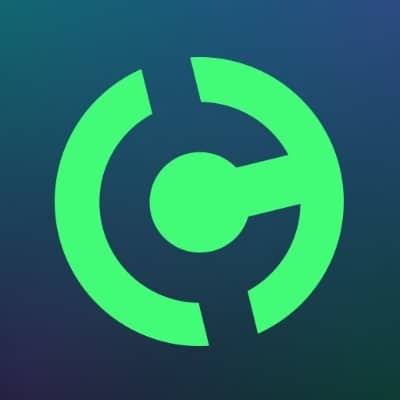











1 Comment