

Today we will talk about the Easy Miner. Let’s analyze the miner setup, highlight the positive aspects. It will be interesting!
Setup and use
Everything is intuitively clear in it, but it is necessary to tell about the details of the work. The meaning is simple: select one or more video cards available, select a pool, enter the wallet and worker name, save and run. The program automatically creates a batch file and activates it.
If desired, the pool can be easily changed – just indicate the address of the wallet of another platform. By the way, wallets are saved by clicking on the save button and after clicking on Miner Start.
To the right of the save button there is a statistics button. It opens wallet statistics depending on the selected pool in the default browser. Very comfortably.
There is also a button to auto-run the program at system startup. It is enough to click “add”, after which the program will register itself in the registry and will run even if there is no user with administrator rights. It is written as standard.
HKEY_CURRENT_USER\software\microsoft\windows\currentversion\run
If necessary, it is easy to remove it – at least by the button, even through regedit. Visually determine the location of the program in startup will help the icon, which after adding changes to green. This is much more convenient than looking for the startup folder and throwing a batch file shortcut into it.
If you want mining to start at system startup, adding it to startup is not enough. You also need to check the box next to “autostart mining”. Otherwise, the program will run, but will not start working until you click Miner Start.
Those who like to mine in solo need to check the Solo Mining box, and then choose the pool. The wallet will load automatically if it has been saved before. By default, the program works with PPLNS pools. There is no difference in the checkbox for Dubai and Whalecoin as we do not have PPLNS pools for these coins.
Separately, I would like to tell you about the 2Video mode. It is needed for rigs with cards from different manufacturers. Just choose a pool for AMD cards and a pool for NVIDIA and mine. But there is one non-obvious point here. If, for example, we select one of the algorithms on DaggerHashimoto for AMD video cards, on Nvidia pools on DaggerHashimoto cannot be selected at the same time, since ClaymoreEth will run twice. So if, say, you need to put both video cards on ETH, we simply select the pool for AMD, and leave the pool for Nvidia empty.
Now about algorithms on Equihash. Since they use different miners, you need to choose a pool for each GPU. This applies even when you are going to mine one coin per wallet.
Saved wallets can be transferred to another machine. To do this, just copy the finished easyminer.ini file to another machine in the C:\MINERS\ folder. Just don’t forget to change the worker.
As a bonus, the program has a convenient installer that will install all the miners and software in the C:\Miners folder, and also create a shortcut on the desktop.
If you like to read such articles and want to support the author, then you can subscribe to our telegram channel and recommend us to your friends, this will help a lot to support our project! Telegram:
Be the first to know all the news, read more about cryptocurrencies and mining at CRYPTO-MINING.BLOG.


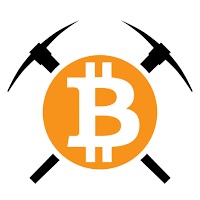









![SmartMinerPRO+ (SMP+): new CPU/GPU GUI Miner [Download for Windows]](http://crypto-mining.blog/wp-content/uploads/2020/07/20911829-120x120.jpg)
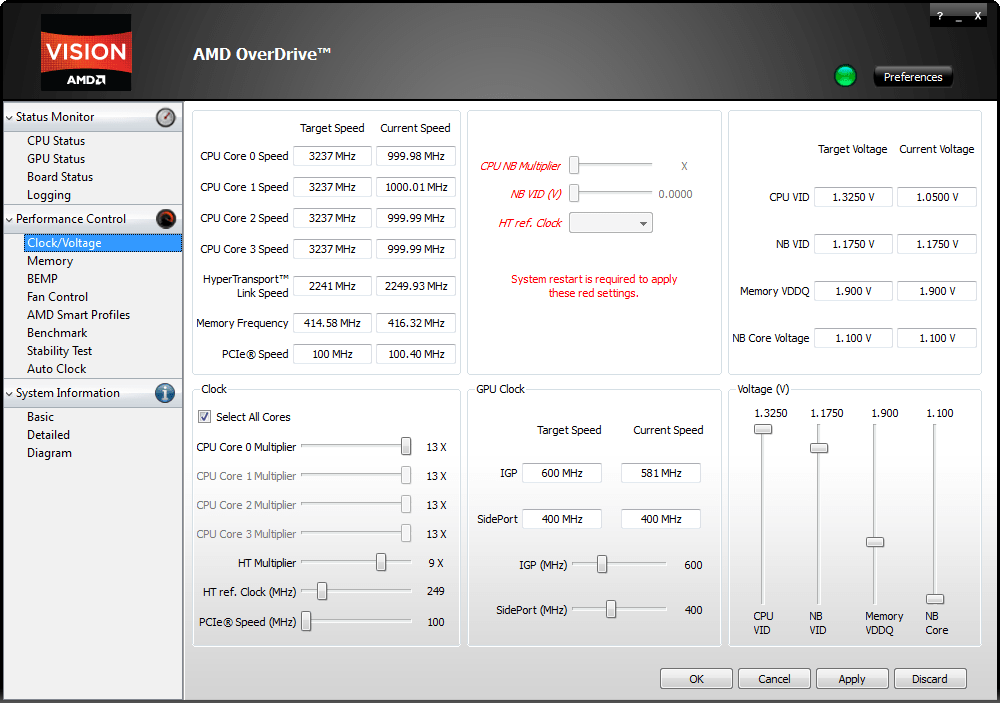

No Comments